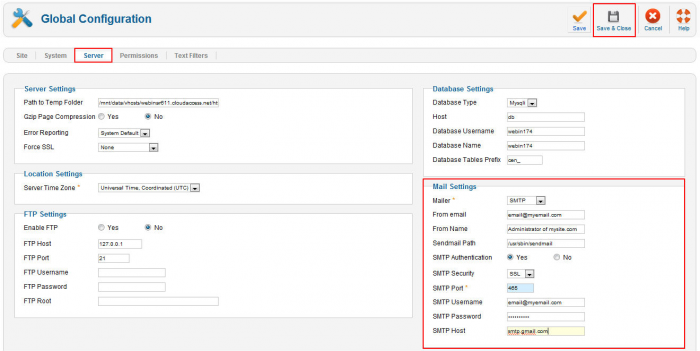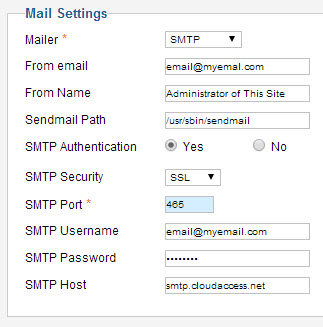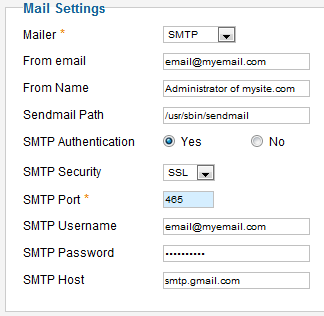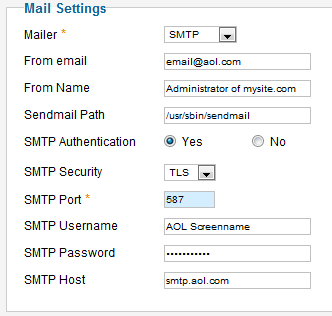SMTP Mail Settings (Joomla 2.5)
If a contact form within your site is not working correctly, or the site isn't sending emails properly, resetting the Simple Mail Transfer Protocol (SMTP) mail settings may resolve the issue. This article offers an overview of SMTP and directions for configuring your SMTP settings for different email providers. It is important to note that directions for individual email providers are subject to change. It's always best to refer to the most up-to-date set of instructions from the provider itself.
SMTP Overview
Joomla SMTP Settings
CloudMail SMTP Settings
Google Apps SMTP Settings
AOL SMTP Settings
SMTP Overview
SMTP is the set of Internet standards for transmitting email across Internet networks. Large mail servers and email agents use SMTP to send and receive emails, but applications like Joomla! use SMTP for sending email only. To receive email through your Joomla! site, you'll need to set up an email client that uses either Post Office Protocol (POP) or Internet Message Access Protocol (IMAP).
Back to Top
Joomla! SMTP Settings
If you have an email provider, the best way to utilize that email within your Joomla site is to configure the Simple Mail Transfer Protocol (SMTP) settings in the Global Configuration area. If set up correctly, you will have the most reliable email functionality possible through your Joomla site. Every email provider will have specific steps to set up SMTP email authentication for use in applications like Joomla! It's important that you set up the authentication correctly core Joomla contact emails will still work.
To get started, log into the administration area (the back end) of your site, and go to Global Configuration.
Inside Global Configuration, go to the "Server" tab. Locate the "Mail Settings" to configure your SMTP settings. The section of this article illustrates mail settings for a specific provider. Be sure to save and close your work when you're done.
Back to Top
<
CloudMail SMTP Email Settings
The example below illustrates outgoing SMTP email settings for a CloudMail email account. CloudMail is a free email service integrated into any domain name purchased through CloudAccess.net.
Mailer → SMTP
From Email → Your email address This email address is being protected from spambots. You need JavaScript enabled to view it.
From Name → Your site name or your name Administrator of This Site
Sendmail Path → This should already be present if not it needs to be /usr/sbin/sendmail
SMTP Authentication → Select Yes
SMTP Security → SSL
SMTP Port → 465
SMTP Username → Your email address This email address is being protected from spambots. You need JavaScript enabled to view it.
SMTP Password → Your email password
SMTP Host → mail.cloudaccess.net
After adjusting the settings, be sure to click “Save and Close”.
Back to Top
Google Apps SMTP Email Settings
The example below illustrates outgoing SMTP email settings for a Google Apps-based email account. If your mail is handled through another provider, you'll have to contact that provider to discover their unique settings for SMTP email.
Mailer → SMTP
From Email → Your email address This email address is being protected from spambots. You need JavaScript enabled to view it.
From Name → Your site name or your name Administrator of This Site
Sendmail Path → This should already be present if not it needs to be /usr/sbin/sendmail
SMTP Authentication → Select Yes
SMTP Security → SSL
SMTP Port → 465
SMTP Username → Your email address This email address is being protected from spambots. You need JavaScript enabled to view it.
SMTP Password → Your email password
SMTP Host → smtp.gmail.com
After adjusting the settings, be sure to click “Save and Close”.
Back to Top
AOL SMTP Email Settings
The example below illustrates outgoing SMTP email settings for an AOL Email account. If your mail is handled through another provider, you'll have to contact that provider to discover their unique settings for SMTP email.
Mailer → SMTP
From Email → Your email address This email address is being protected from spambots. You need JavaScript enabled to view it.
From Name → Your site name or your name Administrator of This Site
Sendmail Path → This should already be present if not it needs to be /usr/sbin/sendmail
SMTP Authentication → Select Yes
SMTP Security → TLS
SMTP Port → 587
SMTP Username → Your AOL Username
SMTP Password → Your AOL password
SMTP Host → smtp.aol.com
After adjusting the settings, be sure to click “Save and Close”.
Back to Top

Do you have suggestions for improving this article?
We take a great deal of pride in our knowledgebase and making sure that our content is complete, accurate and useable. If you have a suggestion for improving anything in this content, please let us know by filling out this form. Be sure to include the link to the article that you'd like to see improved. Thank you!