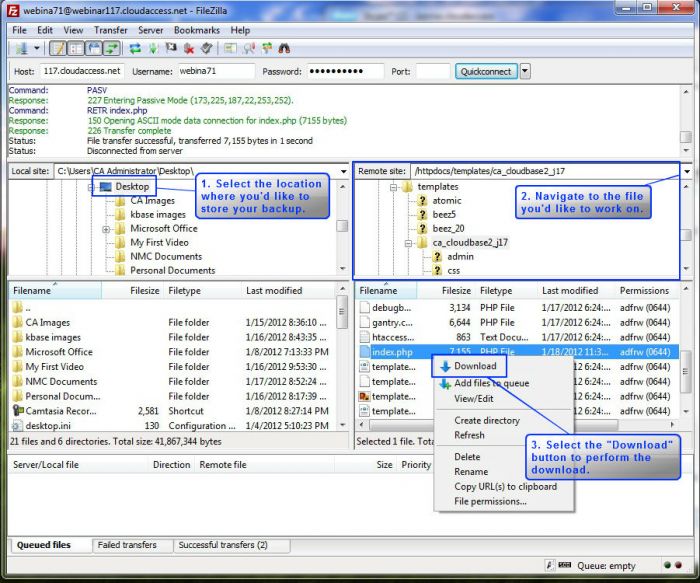Downloading a Backup of a File using FTP
It's always a good idea to backup and save files in multiple locations because we know that we can never be too safe with our information. This is especially true when adding code to files using file transfer protocol (FTP). Adding, deleting, or altering code is a delicate operation, and if you do make a mistake, CloudAccess.net will have to restore your Joomla Instance in order to get the information back. To avoid this, whenever making additions, deletions, or changes while using FTP, we definitely recommend that you download and backup a file before you get to work. This article explains how to perform the download using FTP.
First, log into your Joomla Instance using FTP. Learn how to access your FTP login details. If you're unfamiliar with FTP, you may want to do a little research before you get started.
After you've logged in to your Joomla Instance using FTP, select the location where you'd like to save your backup. Next, find the file that you'd like to backup. For the purposes of this article, we're going to make a backup of our index.php file (httpdocs > template > template name > index.php). After you locate the file, right click on the file name, and select "Download".
We highly recommend that you turn "Binary Transfer Mode" on. This can be done by selecting "Transfer > Transfer Type > Binary" from the main menu.
Once you select "Download", check the destination to be sure that the file saved accurately. Now you can go ahead and make your edits without worrying about making mistakes and having to have your Joomla Instance restored.

Do you have suggestions for improving this article?
We take a great deal of pride in our knowledgebase and making sure that our content is complete, accurate and useable. If you have a suggestion for improving anything in this content, please let us know by filling out this form. Be sure to include the link to the article that you'd like to see improved. Thank you!