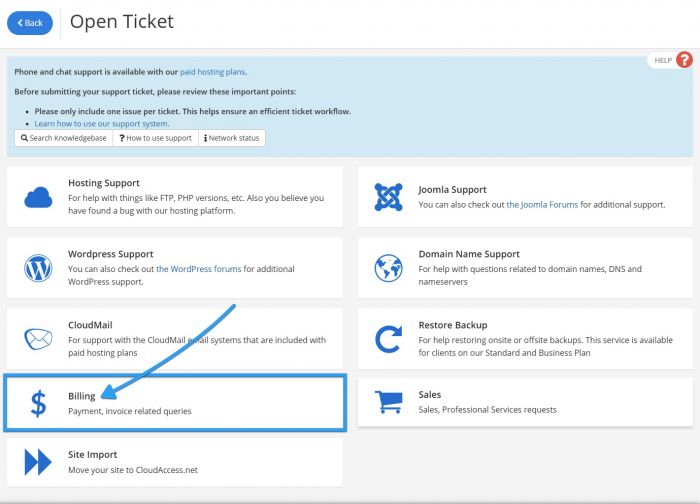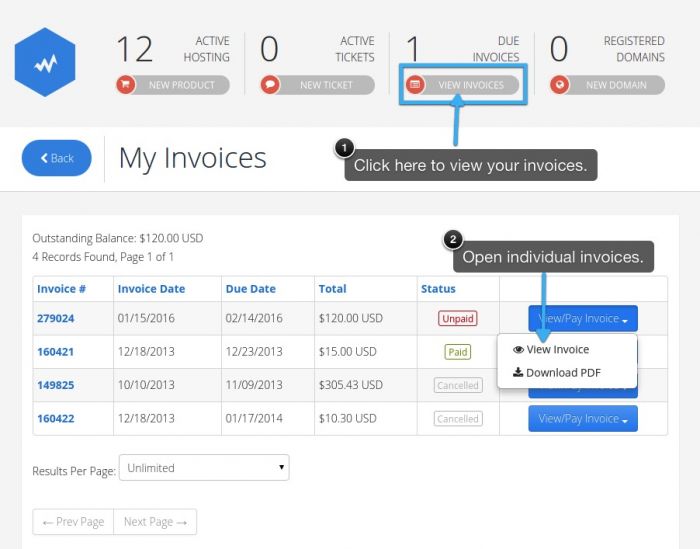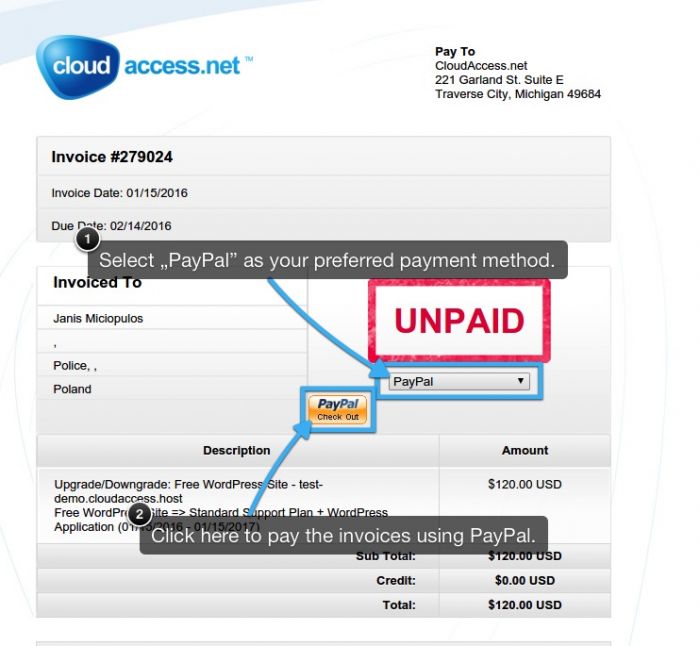Paying your Invoice using PayPal
We've included a number of payment options that help you easily make payments on any or all invoices. All of these options are accessible through your Cloud Control Panel™(CCP). This article describes how to set up a free PayPal subscription for any product you have purchased from CloudAccess.net. By setting up a subscription to PayPal for each product, your invoice will automatically be paid using your PayPal account. The payment method for each product is separate; each product will require you to select a method of payment. Prior to setting this up through your CCP, you will have to sign up for a PayPal account. You can do this by visiting PayPal.com
Submit a Support Ticket First
Paying your Invoice using your PayPal Subscription
Submit a Support Ticket First
After signing up for a PayPal account, we ask that you submit a support ticket to the Billing Team letting us know that you'd like to change your preferred payment method to PayPal. After logging into the CCP, click on the Submit Support Ticket button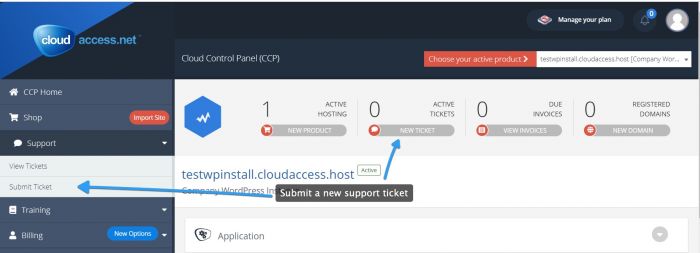 Please submit the ticket to our Billing Team.
Please submit the ticket to our Billing Team.
Back to Top
Paying your Invoice with your PayPal Subscription
After you let us know about the change to your preferred method of payment, an invoice will be generated. You can view all unpaid Invoices by returning to your CCP. Click "Due Invoices" at the top of the page, and then click on "View Invoice" under the "Options" button to view each individual invoice.
On the invoice that is generated, select "PayPal" from the drop down menu. And then click on the small "PayPal Check Out" button to pay the invoice using PayPal.
You'll be redirected to a login page for your PayPal account. Provide your PayPal log in credentials and click on the "Log In" button. Next, you'll be sent to a page to verify your account and review the payment. If the payment is correct, click on "Agree & Pay" and you'll have an active PayPal subscription for your CloudAccess.net product. Once CloudAccess.net has changed your preferred method of payment, we will respond to the ticket you submitted letting you know that the change is complete.
Please Note: When you log into PayPal, you'll have the option to make a one time payment or to make repetative payments. Setting up a repetative payment will automatically deduct the amount you own from your PayPal account. Make sure you make the choice that best suites your curent needs. Also, make sure to not make a manual payment of your invoice if you have an active PayPal subscription. This may create an overpayment on the account.
Back to Top

Do you have suggestions for improving this article?
We take a great deal of pride in our knowledgebase and making sure that our content is complete, accurate and useable. If you have a suggestion for improving anything in this content, please let us know by filling out this form. Be sure to include the link to the article that you'd like to see improved. Thank you!