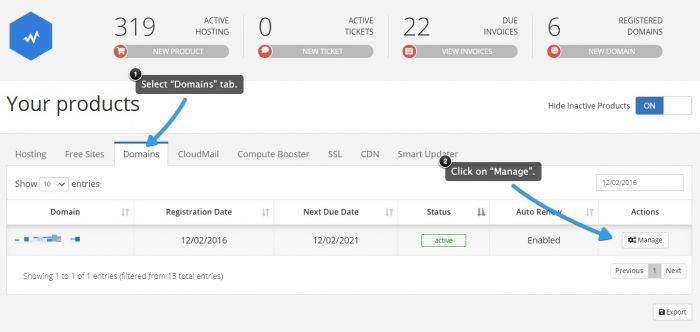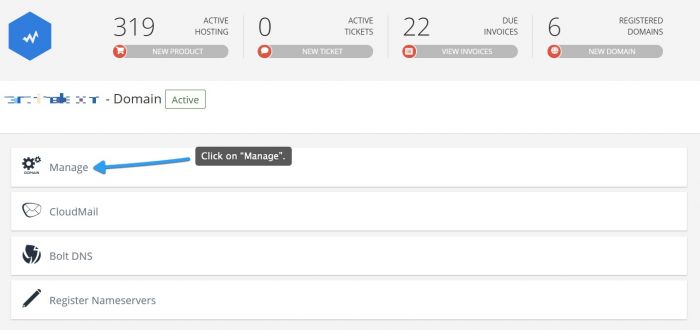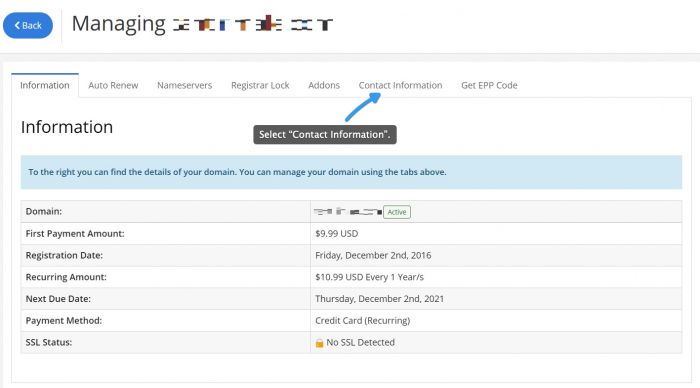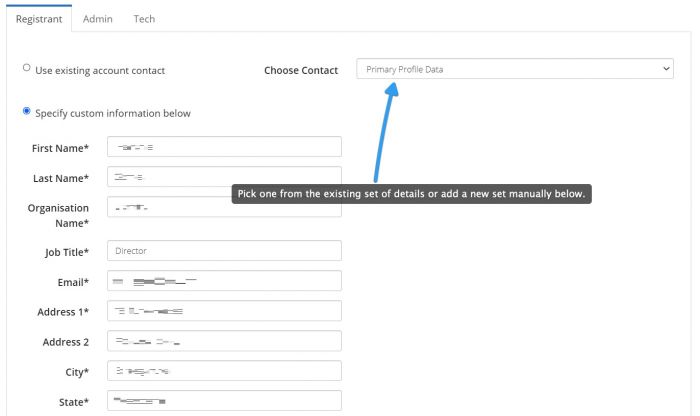Changing domain contact details
You can update your domain contact details from the Cloud Control Panel. To do so, you need to select Domains -> Manage.
That will redirect you to the page where you can browse your domain name options. Next click on the Manage button.
On the next screen pick the sixth tab labeled “Contact Information”.
That will lead to the page where you can change your Registrant/Admin/Tech contact details.
Registrant Contact is the person or organization who is the legal owner of the selected domain name.
Admin Contact is the person who is responsible for your domain legal operations - this person will be contacted, if there’s a transfer initiated or change in the registry policy.
Tech Contact - person who is responsible for the technical operations of the domain name. If you leave this field blank, CloudAccess.net will act as the tech contact of the domain name.
In the Choose Contact dropdown you can pick an already defined contact from the Cloud Control Panel and apply it to the domain name.
All the fields except Address 2 and Fax are required. If you do not want to put anything in the Company or Job title fields you can populate them with a hyphen.

Do you have suggestions for improving this article?
We take a great deal of pride in our knowledgebase and making sure that our content is complete, accurate and useable. If you have a suggestion for improving anything in this content, please let us know by filling out this form. Be sure to include the link to the article that you'd like to see improved. Thank you!