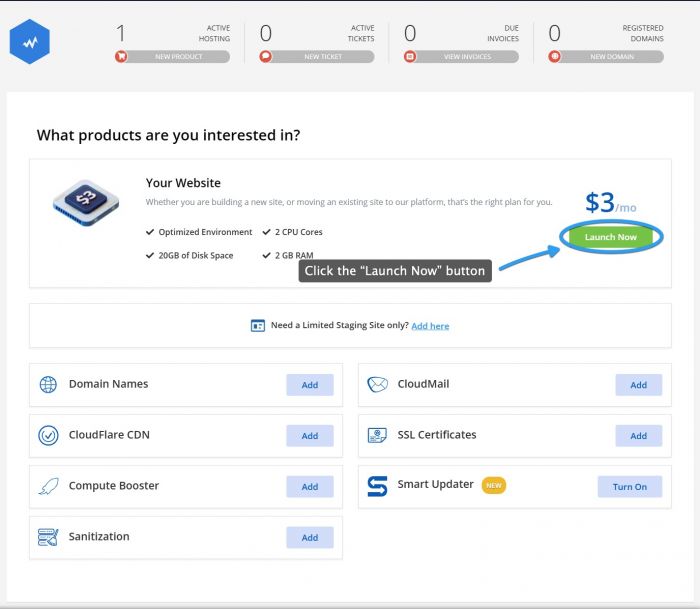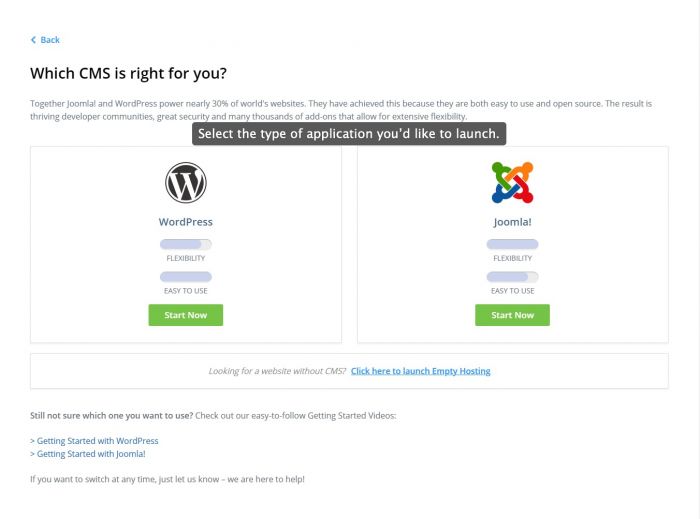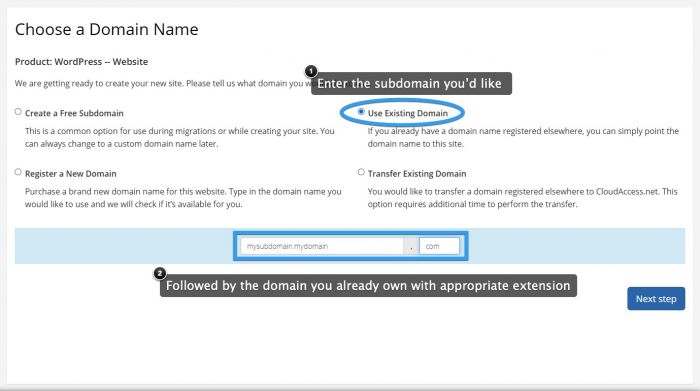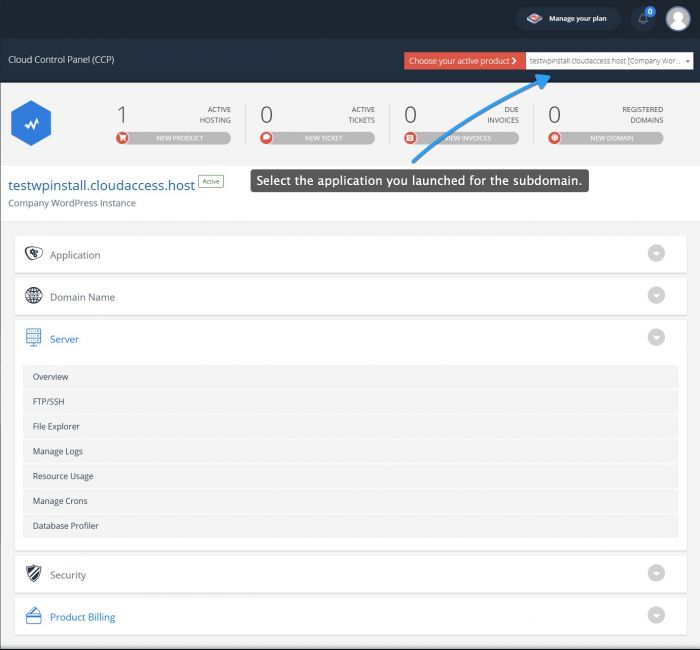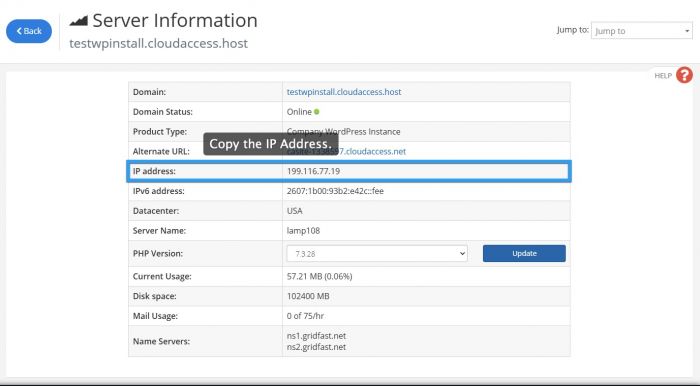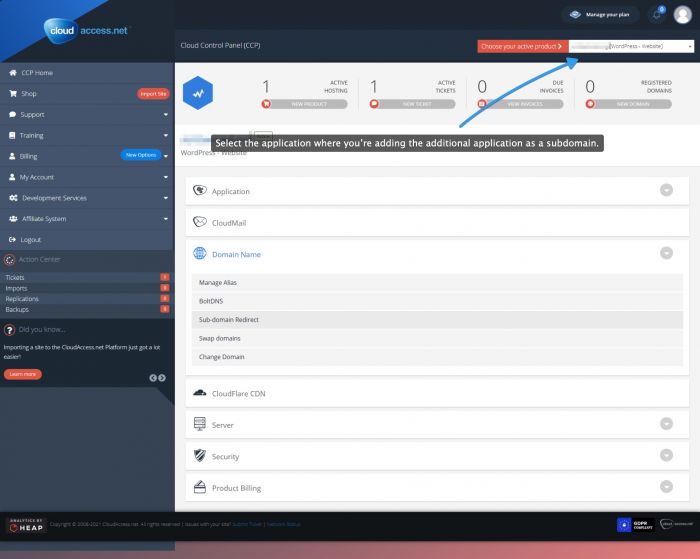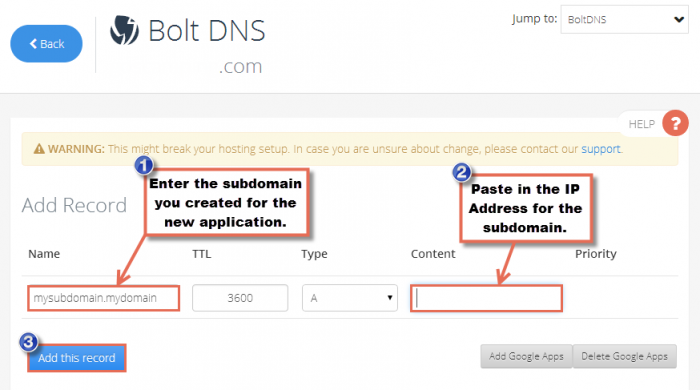Adding a Subdomain to Pre-existing Domain
Follow the instructions below if you'd like a new Joomla or WordPress site on a subdomain of a domain name that you already own. Please note that you can only launch a subdomain if you have purchased a hosting & support package. You cannot launch a subdomain on a demo trial application or on a hosted application that is already using a subdomain.
Changing the Domain to a Subdomain
Finding the IP Address for the New Application
Pointing the DNS
Changing the Domain to a Subdomain
To launch an application as a subdomain of an existing domain, log into your Cloud Control Panel™(CCP) and click on the "New Product" button.
In the next window, select the "Launch Now" option.
In the next window, select which type of application you'd like to launch: Joomla, WordPress, or Linux (for any other type of LAMP-based application).
When choosing a domain name, select "I already have a domain name registered." Then, type in the subdomain followed by a "." and the domain name you already own. Make sure you type in the appropriate extension and click on "Next Step". Finish the check out process for the new application.
Back to Top
Finding the IP Address for the New Application
After creating the application for the subdomain, manage the application by selecting it from the drop down at the top of the page. Next, click on the "Overview" option below the "Server Information" tab.
In the "Server Information" area, you'll see the IP Address for the application. Copy this IP address, you will need it in the next step.
Back to Top
Pointing the DNS
Next, go back to the CCP homepage and select the preexisting domain that you would where you are adding the application as a subdomain. Select "Bolt DNS" below the "Domain Option" to point the DNS. If you're domain name is registered elsewhere, you'll have to contact your DNS provider to make these changes.
Add the subdomain you created (mysubdomain.mydomain.com) in the "Name" field and paste in the IP Address for the subdomain you created in the "Content" field. Be sure to click on "Add this Record" when you're done.
It can take a DNS change up to 48 hours to propagate, though it is likely that you will see the changes much faster.
Back to Top

Do you have suggestions for improving this article?
We take a great deal of pride in our knowledgebase and making sure that our content is complete, accurate and useable. If you have a suggestion for improving anything in this content, please let us know by filling out this form. Be sure to include the link to the article that you'd like to see improved. Thank you!