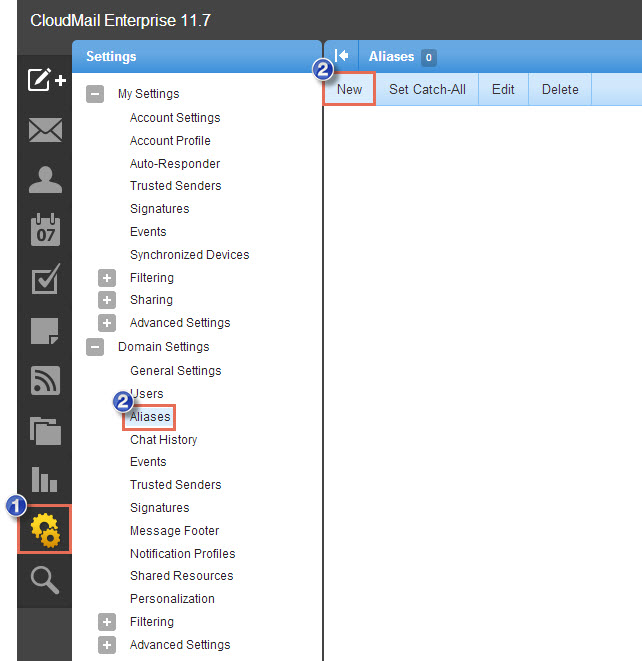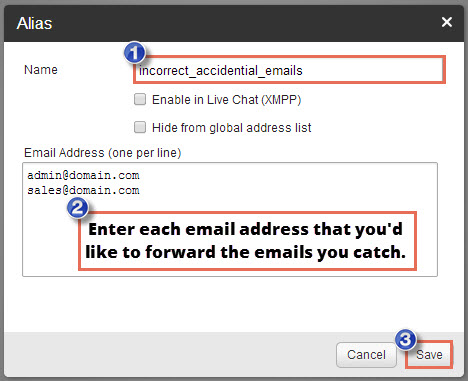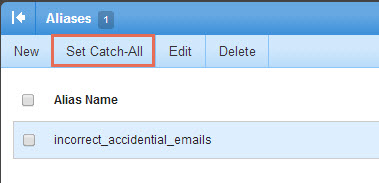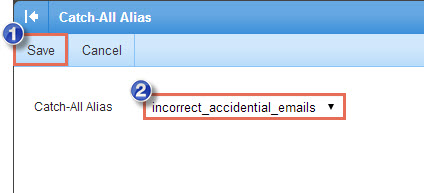Setting up a Catch-all Email Alias
A catch-all email alias can be created to receive all email messages that are accidentally or intentionally addressed to an incorrect email address for a specific domain. Sometimes users will guess at an email address based on a domain name, but spammers will also try to guess an email address. In any case, in CloudMail, the administrator can set up a catch-all alias that will receive and forward messages to specific email addresses.
To get started, log into the CloudMail account as an administrator, click on the settings icon, select "Aliases" and click on the "New" button.
In the next window, create a name for the alias (there cannot be spaces in the name) and enter each email address that will receive the forwarded emails you catch (each email address should be listed on a separate line). Be sure to save the alias.
After saving the alias, you'll see it listed in your alises. To set it as the catch-all alias, click on the "Set Catch-All" button in the menu.
In the next window, select the alias you created and click on the "Save" button and your catch-all alias will be active. To test it, send an email to an incorrect email addres for a domain name and see if the message is forwarded to one of the email addresses you added when creating the alias.

Do you have suggestions for improving this article?
We take a great deal of pride in our knowledgebase and making sure that our content is complete, accurate and useable. If you have a suggestion for improving anything in this content, please let us know by filling out this form. Be sure to include the link to the article that you'd like to see improved. Thank you!