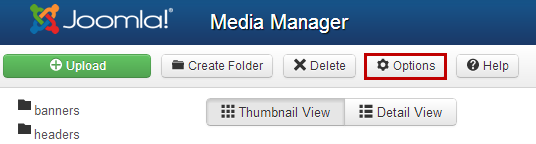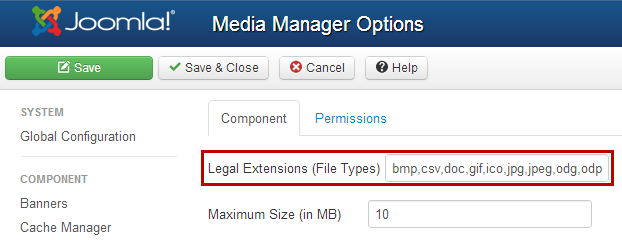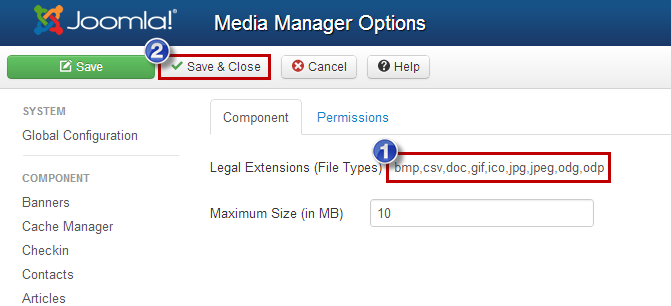Supported File Types (Joomla 3)
Depending on the version of Joomla that you're using, different file types are supported. Uploading different file types to your site is important if you want to provide links to different files instead of incorporating the content into an article or module itself. To find out which file types are supported for your version of Joomla, follow the steps below.
Viewing Supported File Types
Adding a Supported File Type
Viewing Supported File Types
First, log in to the Administration area (the back end) of your site, and go to your Media Manager. Once inside the Media Manager, select the "Options" icon.
In the window that appears, you'll be able to view what file types are supported by your version of Joomla!
Please note that although Joomla recognizes these file types, and that you can add a new file type in this area, you may also have to read the documentation below on how to add a file type profile using the JCE Editor.
Back to Top
Adding a Supported File Type
For security reasons, the Media Manager limits the types of files that you can upload. By default, it will only allow upload these types of files:
- bmp
- csv
- doc
- gif
- ico
- jpg
- jpeg
- odg
- odp
- ods
- odt
- png
- ppt
- swf
- txt
- xcf
- xls
If you would like to upload a file type that is not in this list, you'll have to add the extension for the file type into the "Legal Extensions" (File Types) filed inside the "Media Manager Options" area. First, click on the "Options" button in the Media Manager toolbar.
Next, add the desired file extension to the end of the list in the Legal Extensions (File Types) box. The extension must go in alphabetical order, and you must include the lowercase and uppercase extension. For example, if you wanted to be able to upload a Microsoft Word 2010 document you would add "docx" after "doc" and "DOCX" after "DOC". Make sure you place a comma in between extensions in the list. Save your work when you're done.
Now you'll be able to upload that file type into the Media Manager and utilize it in your site.
Back to Top

Do you have suggestions for improving this article?
We take a great deal of pride in our knowledgebase and making sure that our content is complete, accurate and useable. If you have a suggestion for improving anything in this content, please let us know by filling out this form. Be sure to include the link to the article that you'd like to see improved. Thank you!