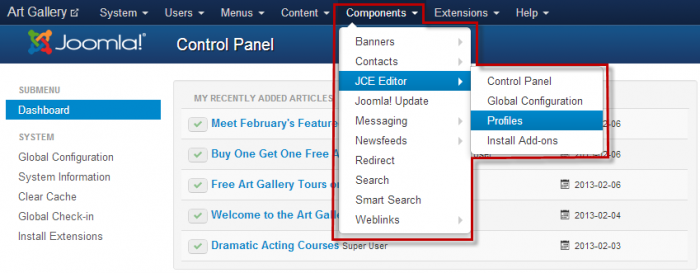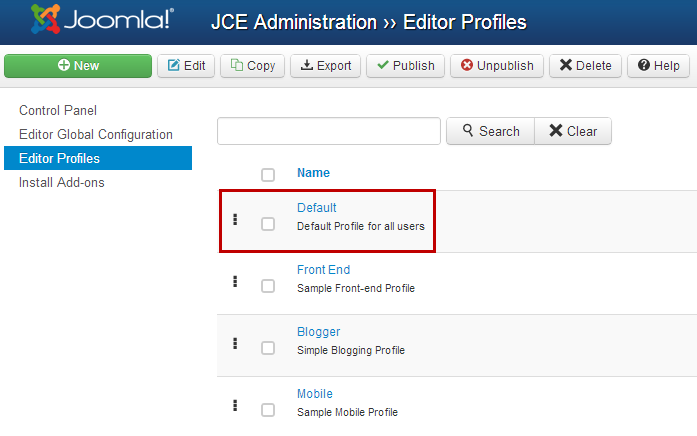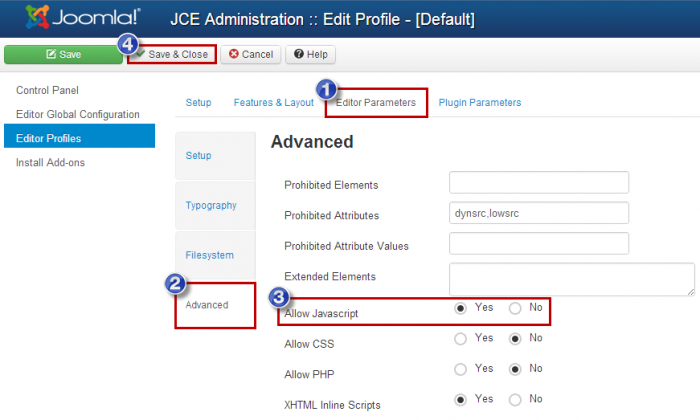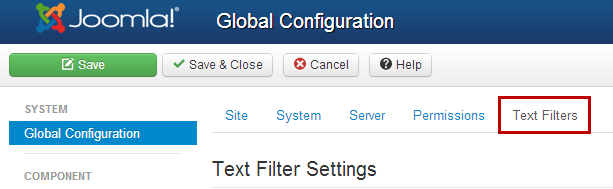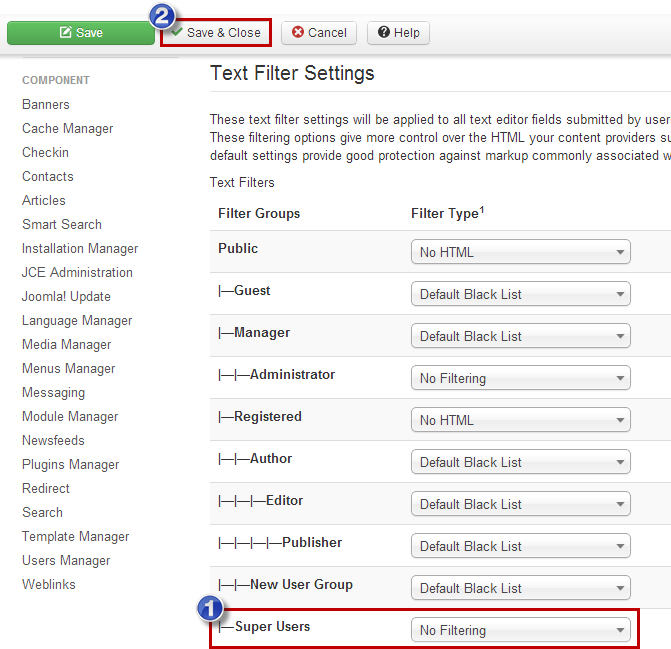Text Filters: HTML Code Not Saving Properly (Joomla 3)
Occasionally, clients will contact us about work not saving properly in an article or in a Custom HTML module. A lot of times this occurs because the HTML code isn't saving correctly because Javascript has been added in an article or module and the filtering doesn't allow for this. There are several ways that this issue can impact the functions of your site, but we'll use one specific case as an example.
Example Scenario: Recently a client was trying to include a rollover image feature in an article. The rollover image feature (which is located in the JCE Editor) will exchange one image for another when a mouse is rolled over the image. The client connected images to enable the rollover feature, but his work didn't save correctly. This was caused by the code not saving correctly. Essentially, the error occurred because Javascript wasn't being recognized by the editor and/or Joomla was filtering out the type of code he was asking the editor to perform. Fortunately, there is a solution. This article contains instructions on how to resolve the issue of HTML code not saving properly.
First, once you're logged into the the back end of your site, go to Components > JCE Administration > Profiles.
Once inside the "Editor Profiles", select the "Default" profile.
Under the "Editor Parameters" tab, open the "Advanced" tab on the left and look for the "Allow JavaScript" option. Turn it on by selecting "Yes". Select "Save and Close" to save your work.
Once that is done, go to Global Configuration and select the "Text Filters" tab.
Scroll down to find the "Super Users" Filter Group. Select "No Filtering" from the drop down menu that appears under the "Filter Type" column (if it isn't already selected). Click on the "Save & Close" button at the top of the same window.
Now, return to the article or Custom HTML module where you were originally working. Complete and save the work as you did before. For the rollover image example that is included above, this client would return to the rollover feature in the JCE Editor. They will complete and save their work as they did before, but this time it should work correctly.
Back to Top

Do you have suggestions for improving this article?
We take a great deal of pride in our knowledgebase and making sure that our content is complete, accurate and useable. If you have a suggestion for improving anything in this content, please let us know by filling out this form. Be sure to include the link to the article that you'd like to see improved. Thank you!