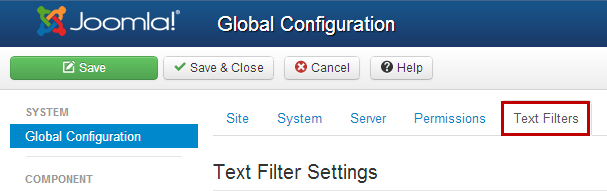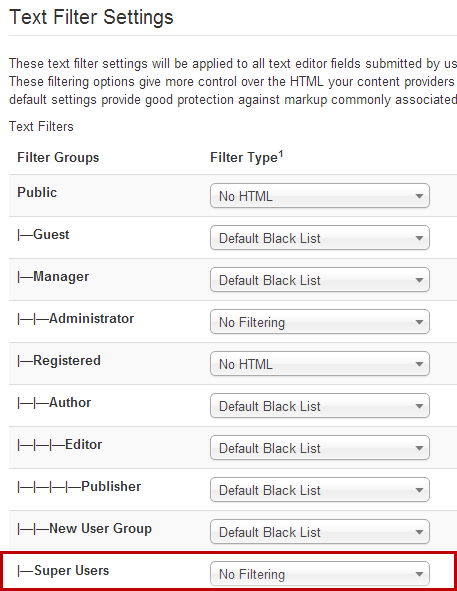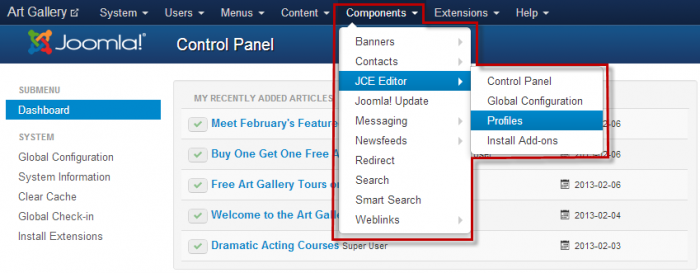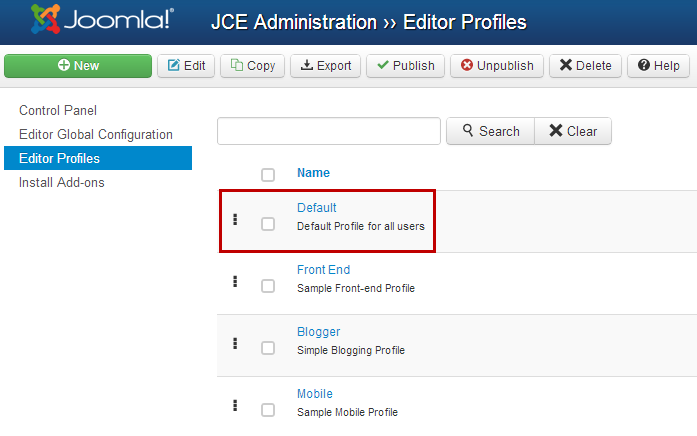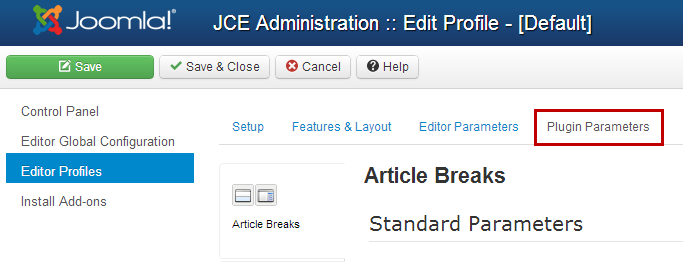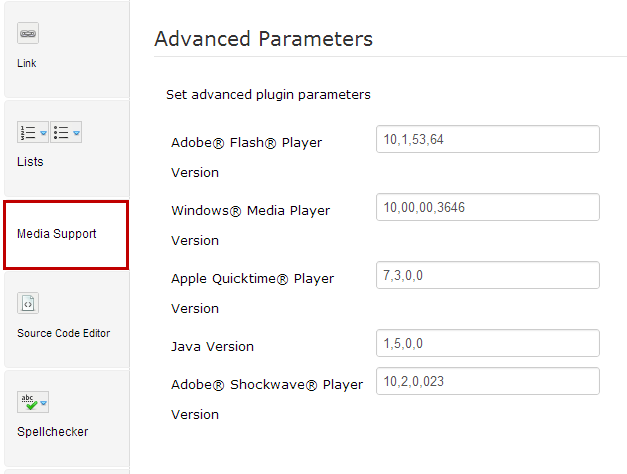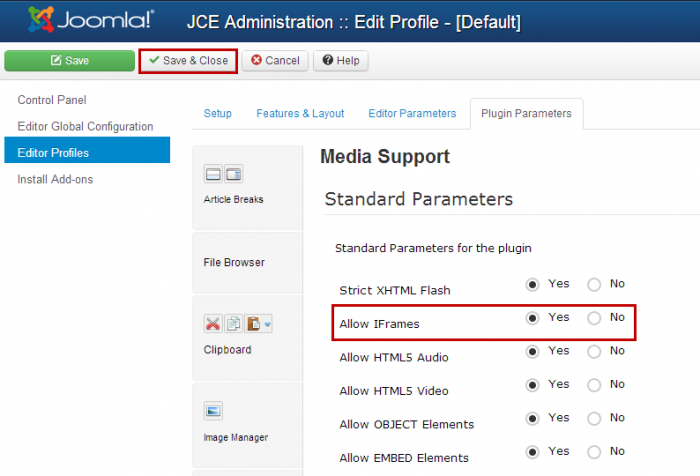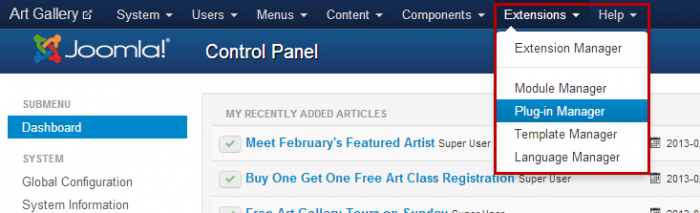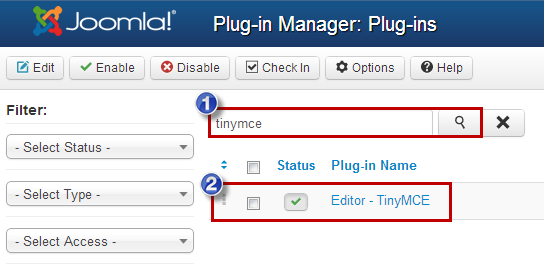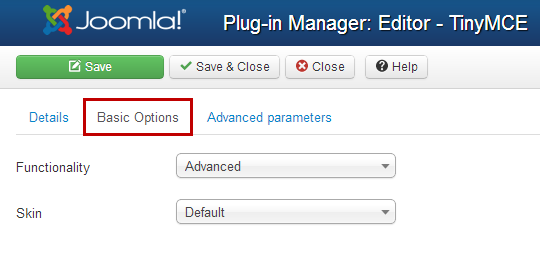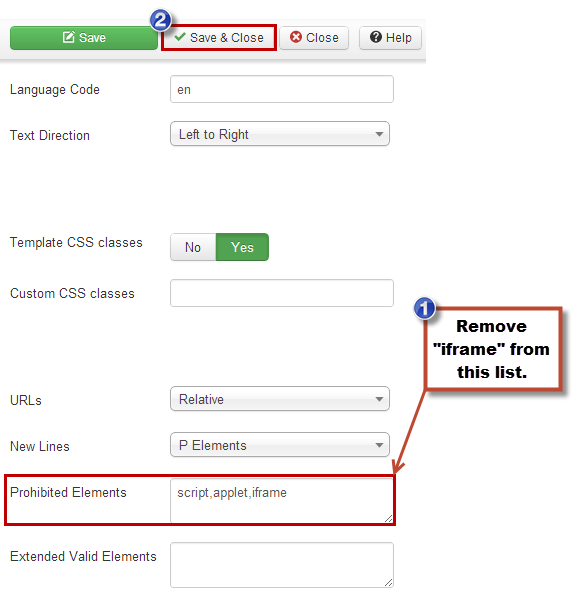Text Filters: Iframe Code Not Saving (Joomla 3)
When creating a new module or article, there are occasions when users try to insert an iframe code, but the module or article refuses to save or the code is stripped upon saving. There are some text filters in core Joomla and the JCE Editor also filters out the iframe code by default. This is logical because there are some security risks involved with iframe code. Fortunately, there are a few steps that can be taken to adjust filters so the iframe code works properly in your Joomla site. This article describes a few workarounds to solve the iframe problem.
Joomla Text Filters
Enabling Iframe Code for the JCE Editor
Joomla Text Filters
Whether you're using the Tiny MCE Editor, the JCE Editor or any other type of editor, you should enable oframe code first through the Global Configuration area. After logging into the back end of your site, open Global Configurations. Click on the "Text Filters" tab once inside.
Be sure that the Super User is set to "No Filtering". This will ensure that Joomla allows the Super User the ability to paste iframe code into an article or Custom HTML module. Be sure to save your work when you're done.
Back to Top
Enabling Iframe Code for the JCE Editor
If you're using the JCE Editor, you'll also have to enable users to insert iframe code. Do this by going to Components > JCE Editor > Profiles.
Click on the "Default" editor.
In the "Edit Profile" area, click on the "Plug-in Parameters" tab.
Find the "Media Support" tab and select it.
Under "Standard Parameters", be sure that "Allow Iframes" is set to "Yes". Select "Save & Close" when you're done. See the screenshot below for help.
Back to Top
Enabling Iframe code for the Tiny MCE Editor
To enable iframe code for the Tiny MCE Editor, go to Extensions > Plug-in Manager.
In the list of plug-ins, find the "tinymce" plug-in and open it.
Once you've selected the TinyMCE Editor, click on the "Basic Options" tab.
Find the "Prohibited Elements" area and remove "iframe" from this list of prohibited elements. Be sure to save your work when you're done.
Back to Top

Do you have suggestions for improving this article?
We take a great deal of pride in our knowledgebase and making sure that our content is complete, accurate and useable. If you have a suggestion for improving anything in this content, please let us know by filling out this form. Be sure to include the link to the article that you'd like to see improved. Thank you!