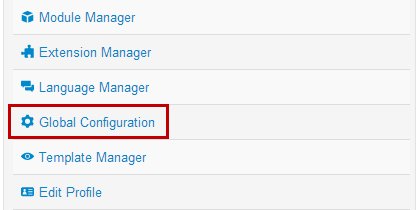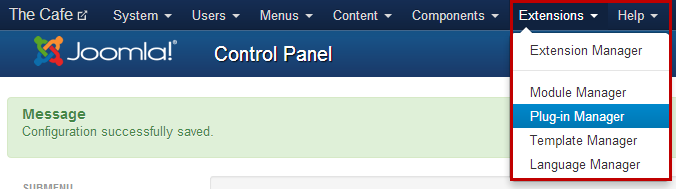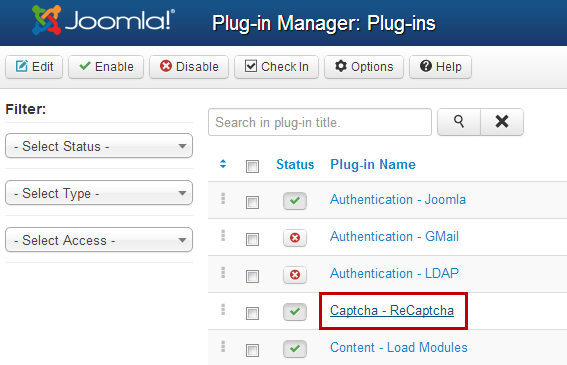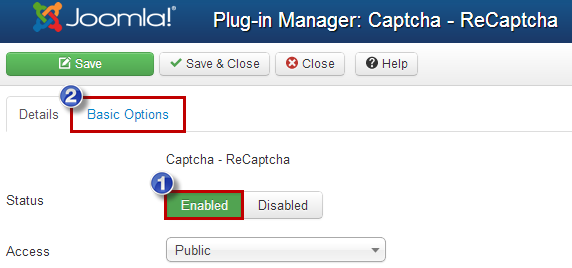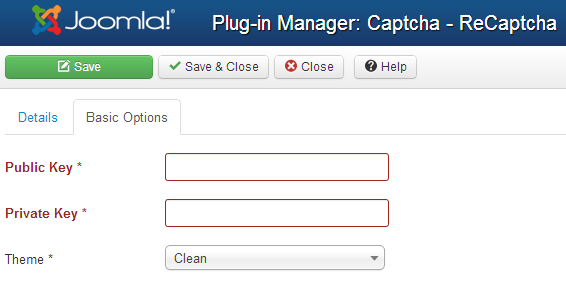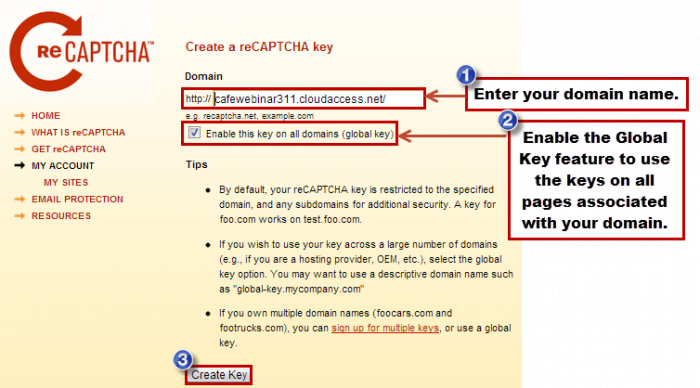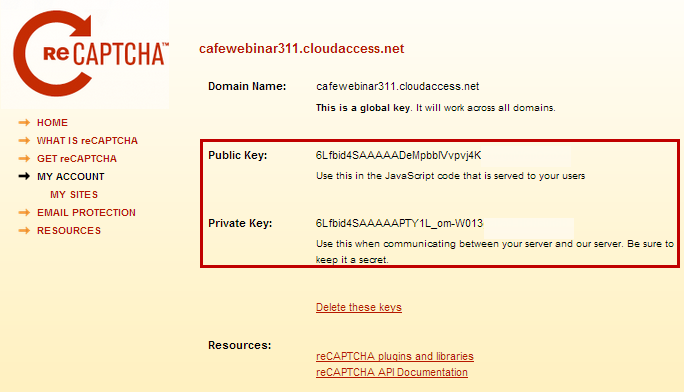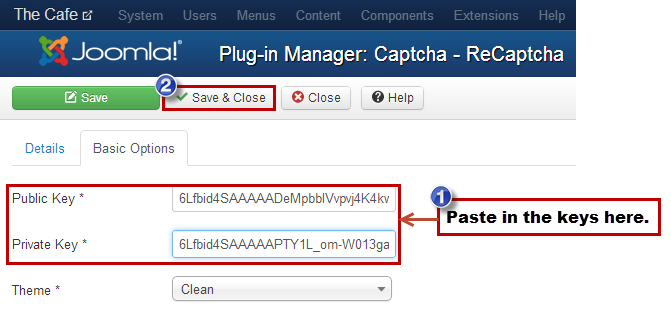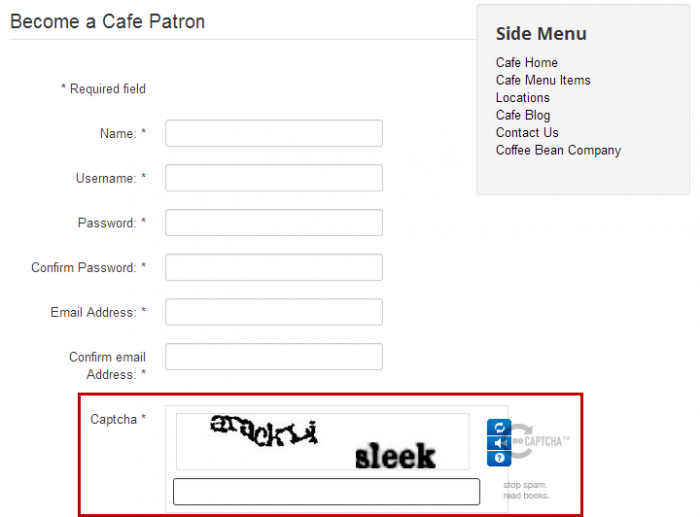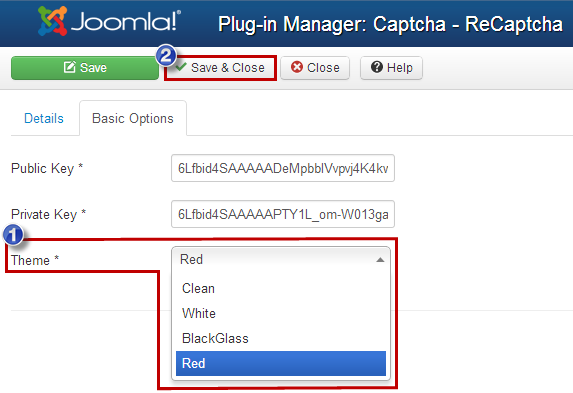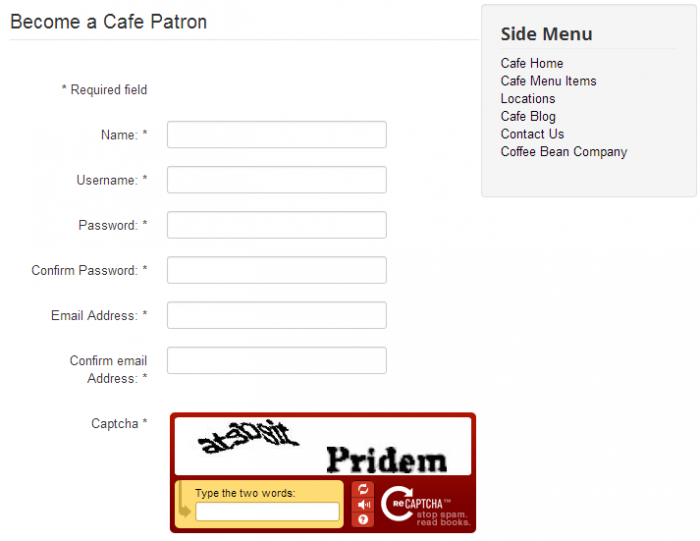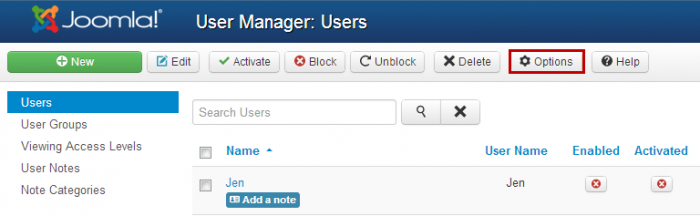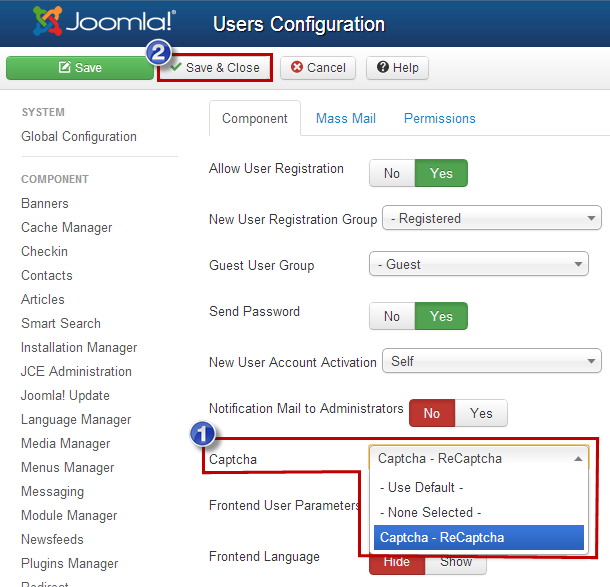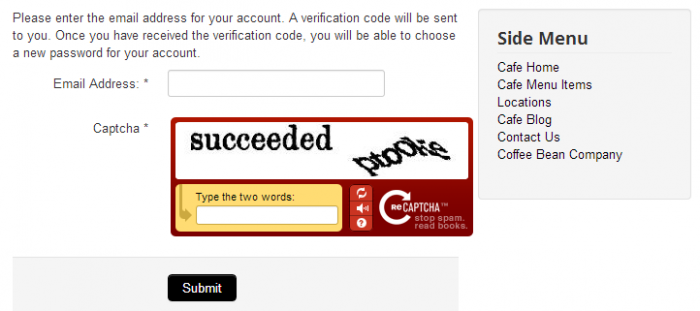Enabling Captcha (Joomla 3)
Captcha is an element that you can include in your forms to make sure that the responses you receiving are generated by a human being an not an Internet bot. Captcha displays distorted letters, numbers and other digits in a field and asks human beings to reproduce those characters using their keyboard. Captcha is generally used to prevent Internet bots from accessing a site and using a form to register, create accounts, hack sites or send SPAM. By using Captcha, you can lessen your risk of this occurring to you. This article explains how to enable Captcha for your Joomla site, something that has been available as a core Joomla feature since version 2.5.
Selecting a Default Captcha Service
Enabling the Captcha-ReCaptcha Plug-in
Entering Public & Private Keys
Captcha Themes
Enabling Captcha for Other Forms
Selecting a Default Captcha Service
After logging into the back end of your Joomla site, you'll first want to go to the Global Configurations area to select a default captcha service.
Under the site tab, find the Default Captcha option and select "Captcha-ReCaptcha" from the drop down menu. There are other captcha extensions and services that you can use, but ReCaptca is widely considered to be on of the best free captcha services available, and it is already a core Joomla feature so there is no need for additional 3rd party software. Be sure to save your work.
Back to Top
Enabling the Captcha-ReCaptcha Plug-in
Next, go to Extensions > Plug-in Manager to enable and configure the "Captcha-ReCaptcha" plug-in.
Locate the "Captcha-ReCaptcha" plug-in and open it.
Under the "Details" tab, make sure that the plug-in is enabled. Then, click on the "Basic Options" tab.
You'll see fields for your Public and Private Keys.
Back to Top
Entering Public & Private Keys
Visit the Google ReCaptcha site to generate Public & Private Keys. You'll need to have an active Google account to get the keys. If you have one, sign in. If you don't, create an account and then sign in. As you follow the steps, you'll see a field to enter your domain name. As you do so, it's a good idea to create a global key - to enable the keys to work on all pages associated with the domain name that you enter. When you're done, click on the "Create Key" button.
You'll be given a Public & Private Key.
Return to your Joomla site. Copy and paste the Public & Private Keys into the appropriate fields in the Captcha-ReCaptcha plug-in. Be sure to save your work.
Return to the front end of your site, open one of your forms, and you'll be able to see your Captcha-ReCaptcha feature working.
Back to Top
Captcha Themes
Return to the "Captcha-ReCaptcha" plug-in in the Plug-in Manager and open up the "Basic Options" tab again. There are a few themes to pick from style your captcha form.
Return to the front end of your site and refresh the page to see your restyled captcha form.
Back to Top
Enabling Captcha for Other Forms
You can also enable the captcha form to work on the core Joomla registration form, the Password Recovery form and the Username Recovery form. To be sure it's working, open your User Manager and click on the "Options" button in the toolbar.
Because you already visited the Global Configuration area and selected "Captcha-ReCaptcha" as your default captcha service, you can either select "Use Default" or "Captcha ReCaptcha" from the drop down menu and your keys will work for this page too as long as you made global keys.
If you return to the front end of your site you'll see that captcha is working in for all core Joomla forms.
Back to Top

Do you have suggestions for improving this article?
We take a great deal of pride in our knowledgebase and making sure that our content is complete, accurate and useable. If you have a suggestion for improving anything in this content, please let us know by filling out this form. Be sure to include the link to the article that you'd like to see improved. Thank you!