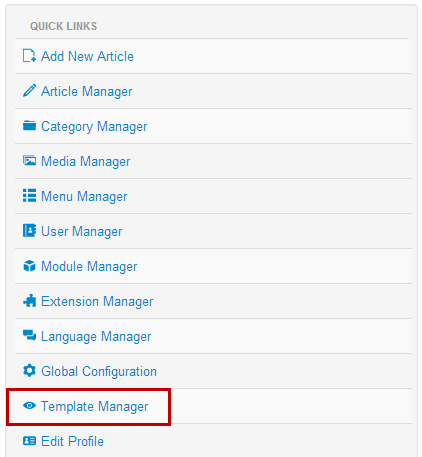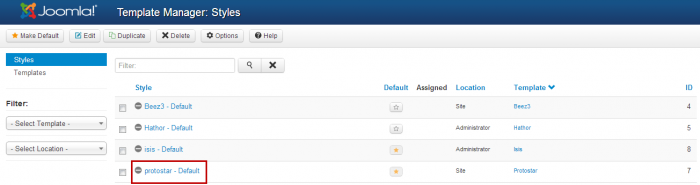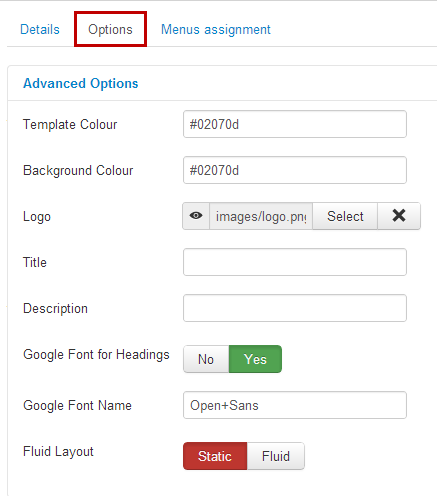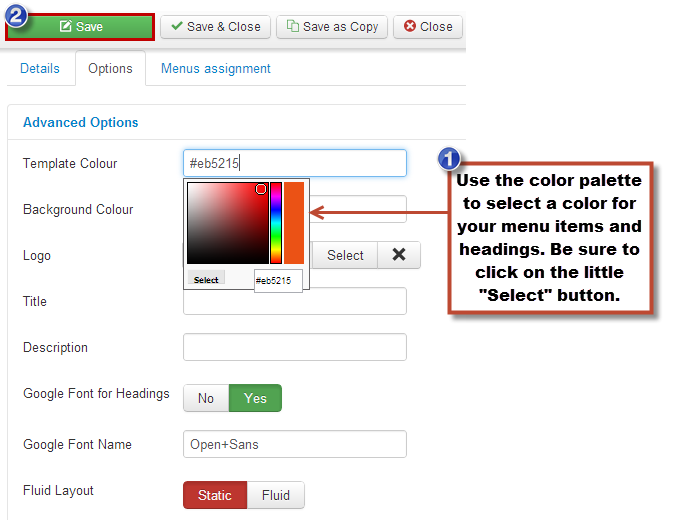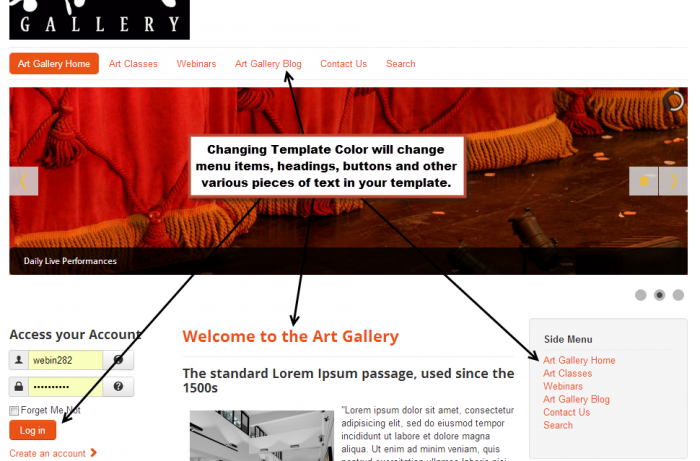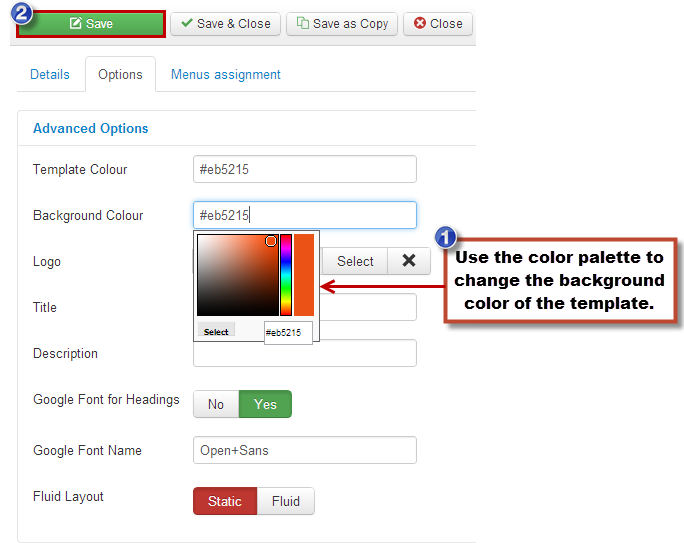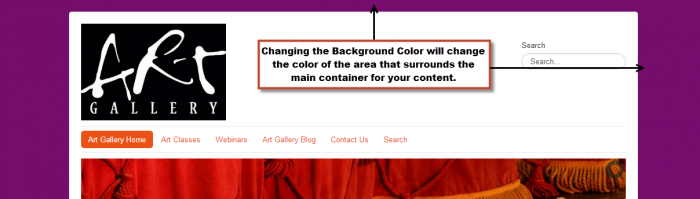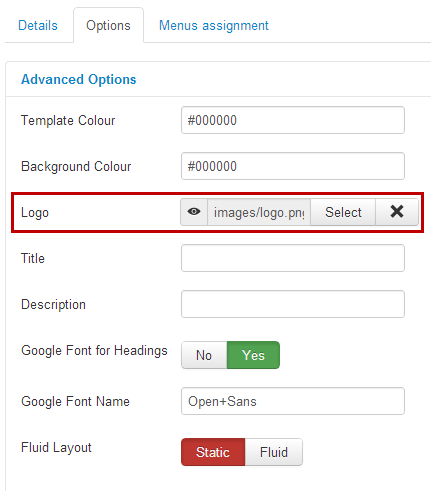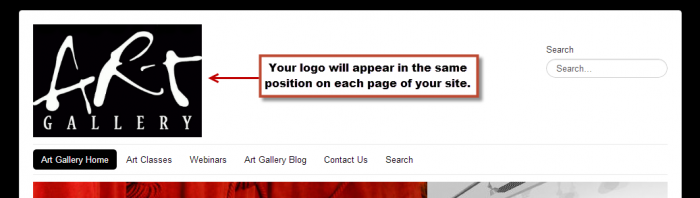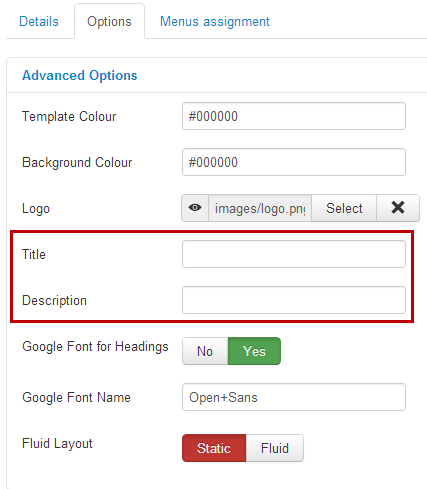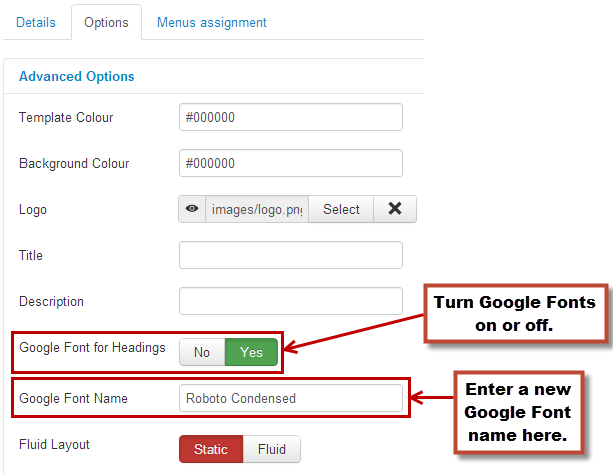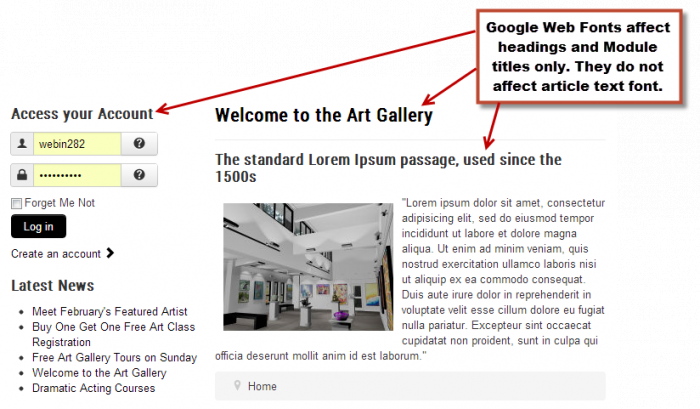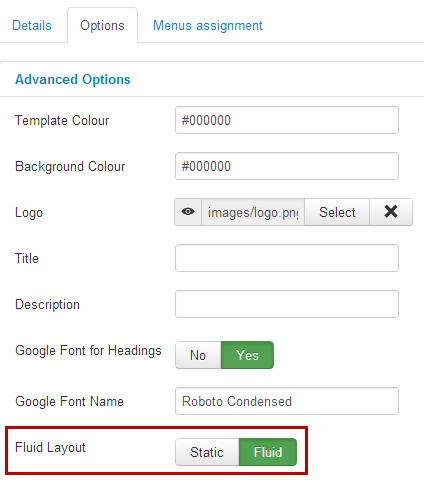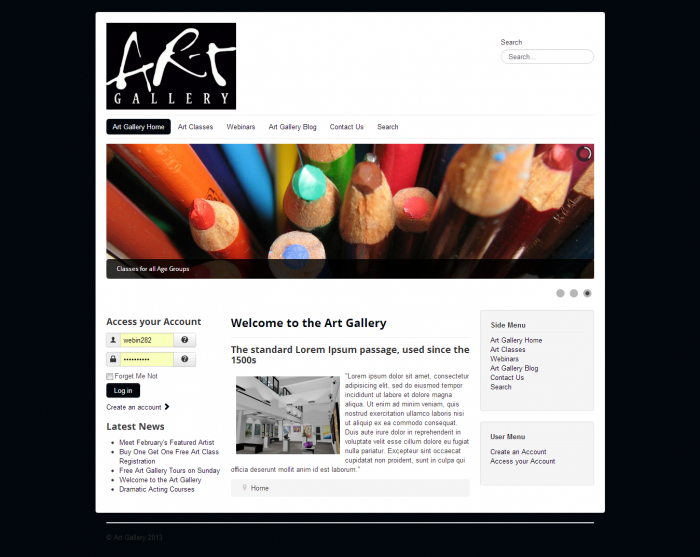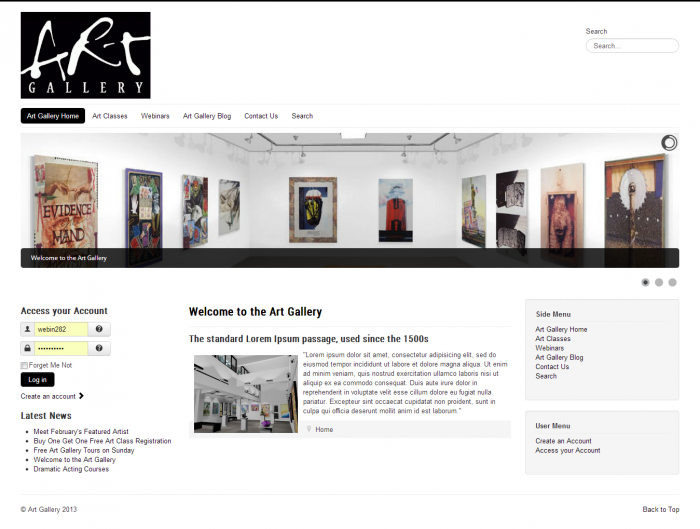Protostar Options (Joomla 3)
There are a number of options that you have for personalizing your site using the Protostar template. They include the following:
Changing the Template Color
Changing the Background Color
Adding a Logo
Creating a Title & Description
Using Google Fonts for Headings
Choosing Between a Static or Fluid Layout
To access these options, open your Template Manager.
Then open the Protostar Template.
And click on the "Options" tab.
Changing the Template Color
Changing the Template Color will change the color of the text for menu items, headings, buttons and other various text that exists within modules. Use the provided color palette to change the Template Color. Be sure to save your changes.
Return to the front end of your site to see your changes.
Back to Top
Changing the Background Color
Changing the Background Color will change the color of the margins outside of the main container for the content of your site. Use the provided color palette to change the Background Color. Be sure to save your work.
Return to the front end of your site to see your changes.
Back to Top
Adding a Logo
To upload a logo to your site, use the Logo option within the template. Simply browse your computer for your logo and save your work. Your logo will automatically appear in the logo position for this template and the log will be automatically linked to the homepage you have selected so if a user is on an inside page, they can always click on the logo to get to the homepage.
Save your work and return to the front end to see your logo.
Back to Top
Creating a Title & Description
You can also add a Title & Description. This is important because it relates to search engine results and optimization. You should include details about site and your content.
Back to Top
Using Google Fonts for Headings
You can also turn Google Fonts off and on and type in different Google Fonts for your headings only. Remember, this will affect any Heading 1, 2, 3 or 4 that you assign using the article editor. Any other text font you'd like to change will have to happen within the editor you're using.
Save your work and return to the front end of your site.
Back to Top
Choosing Between a Static or Fluid Layout
Choosng between a Static or Fluid Layout affects how your content is displayed on the front end.
A Static layout for your template will keep all of your content within the main container for your site.
A Fluid layout will remove the main container so the site takes up the entirety of the browser that it is viewed on.
Back to Top

Do you have suggestions for improving this article?
We take a great deal of pride in our knowledgebase and making sure that our content is complete, accurate and useable. If you have a suggestion for improving anything in this content, please let us know by filling out this form. Be sure to include the link to the article that you'd like to see improved. Thank you!