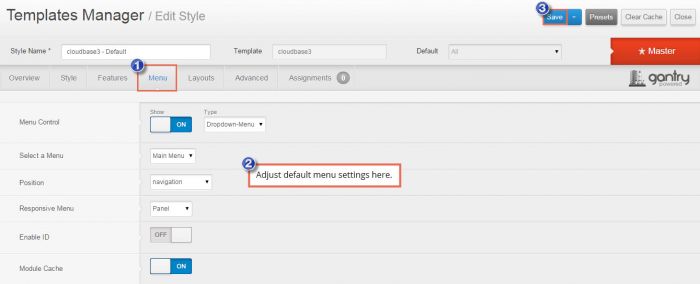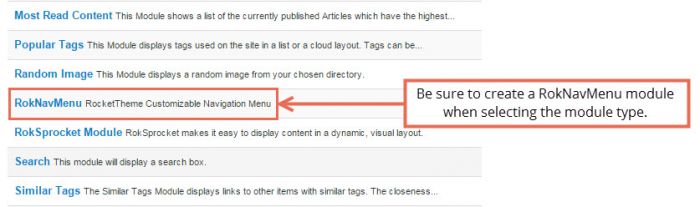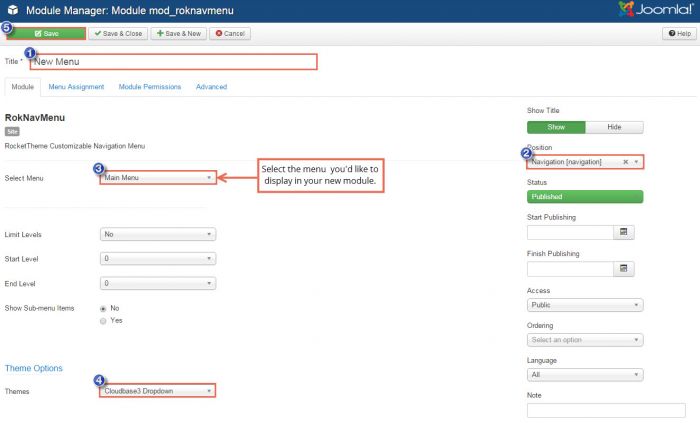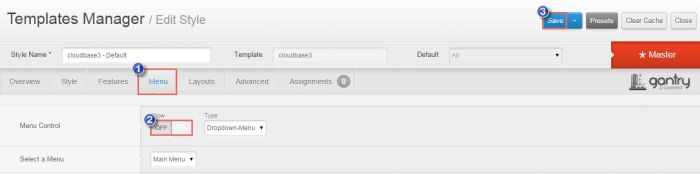Configuring a Menu
The CloudBase 3 template uses a preinstalled RokNavMenu module (you don't need to install it - it's included in the template package). By default, the menu is loaded from the template settings. Open the CloudBase3 through the Template Manager and click on the Menu tab.
If you need a standalone module separate from the template, create a new RokNavMenu module in the Module Manager. You would use the option, for example, if you wanted to add a module class suffix or create a separate menu module for a multilingual site.
If you create a standalone menu module, add a title and put the menu in the Navigation module position. Select the menu you'd like to work with and select Cloudbase 3 Dropdown for the Theme option. Be sure to save your work.
If you create a standalone menu module, you may also want to turn off the default menu through the template. Do this by opening the template, clicking on the Menu tab and turning the Show option to OFF.

Do you have suggestions for improving this article?
We take a great deal of pride in our knowledgebase and making sure that our content is complete, accurate and useable. If you have a suggestion for improving anything in this content, please let us know by filling out this form. Be sure to include the link to the article that you'd like to see improved. Thank you!