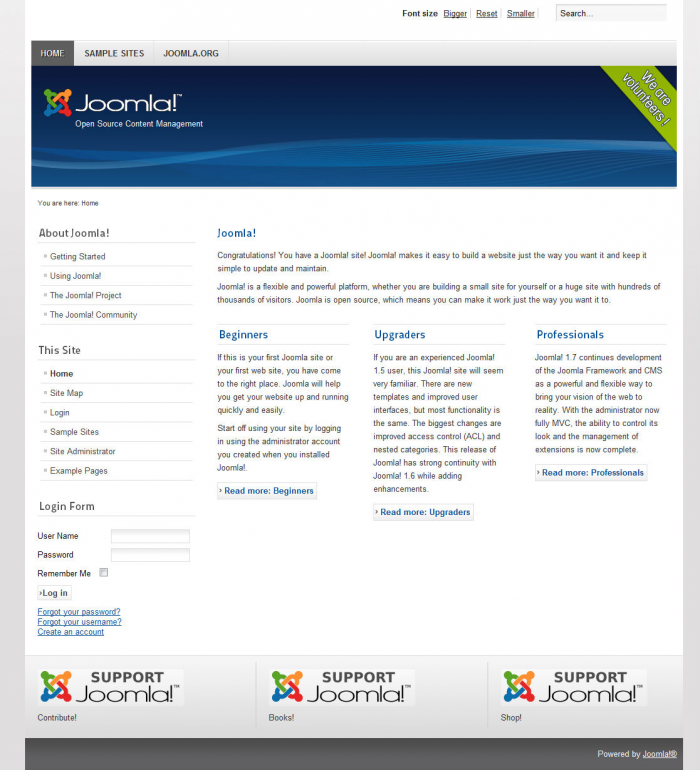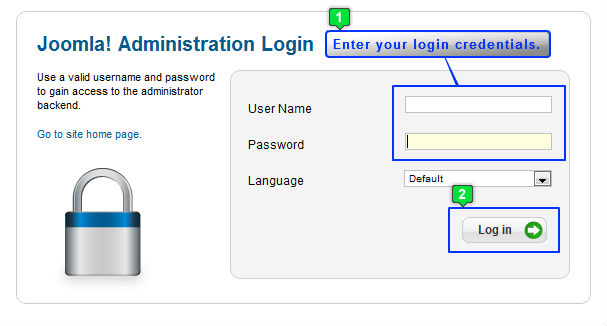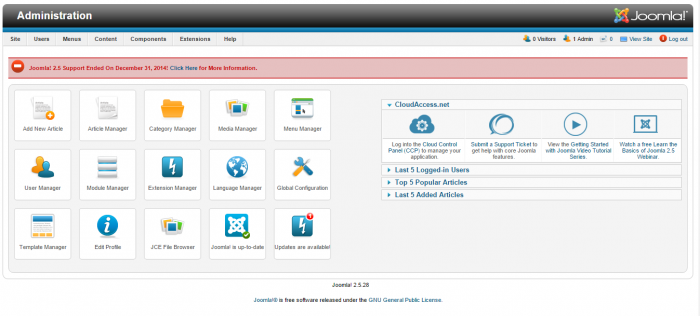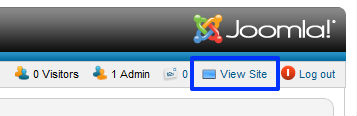Tutorial #2: Accessing your Free Site (Joomla 2.5)
After you launch a free Joomla 2.5 site, you will receive a welcome email from CloudAccess.net with information on how to access the site. This tutorial demonstrates how to access the front end and the back end (the Administration area) of your free Joomla 2.5 site.
Accessing the Front End of your Site
Accessing the Back End of your Site
Basics of the Back End
Accessing the front end of your site
Inside the welcome email you will find a link to view the front end of your site. The front end is the public-facing view of the site and looks a lot like the image below.
Notice all of the sample Joomla information. Keep reading to find out how to clear all of this sample data out of your site to get a fresh instance of Joomla! as you begin. If you'd like to get to the back end (the Administration area) for your site, simply type in a "/administrator" at the end of the URL (yourdomain.cloudaccess.net/administrator). This will take you to a log in area for the back end of your site. Log in credentials are included in the welcome email.
Accessing the Back End of your Site
Returning to the email you'll also see a second link to the back end (the Administration area) of your site. If you click on the link, you will be directed to a log in area that looks like the image below.
The welcome email contains the log in credentials for the back end. Simply cut and paste the credentials into the appropriate fields and log in to your account.
Basics of the Back End
The back end of your site is the area for you to create and manage the content of your site. Here you can create menus, categories, articles, contacts, users, and more. Joomla 2.5 features new options for running automatic updates for Joomla and any extensions that your site contains. All of the core Joomla functions that are accessible through the large buttons are also available in the menu at the top of the page.
Once you save your work in this area, your work will immediatly show up on the front end and it is very easy to toggle between the two views. If you'd like to view the front end of your site from the back end, there is a "View Site" link in the upper right hand corner of your site. Click on this link and you'll be directed to the front end.

Do you have suggestions for improving this article?
We take a great deal of pride in our knowledgebase and making sure that our content is complete, accurate and useable. If you have a suggestion for improving anything in this content, please let us know by filling out this form. Be sure to include the link to the article that you'd like to see improved. Thank you!