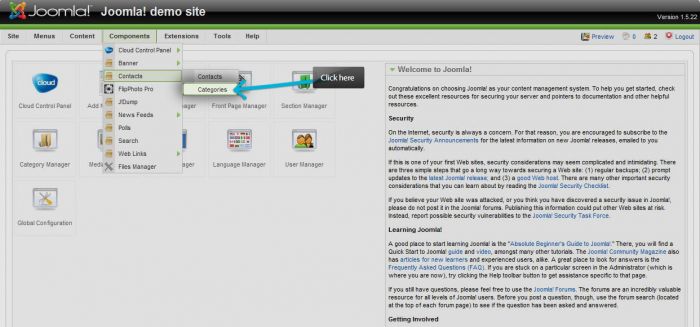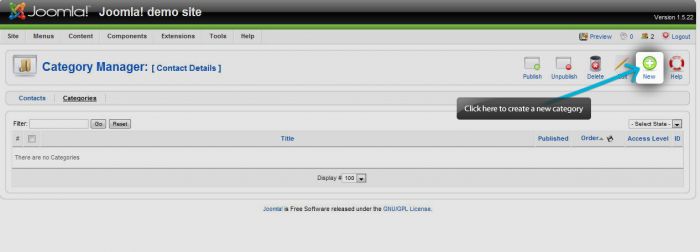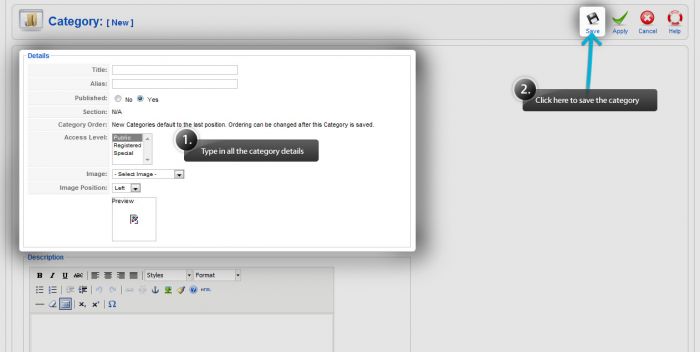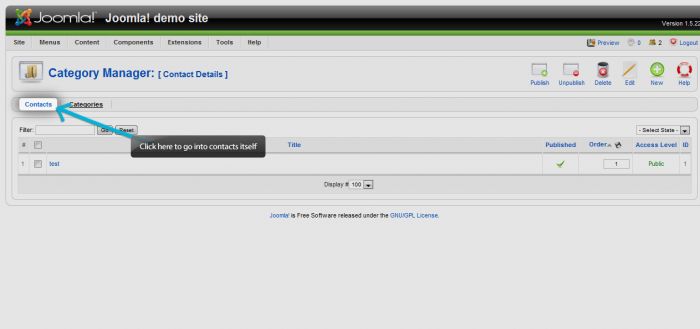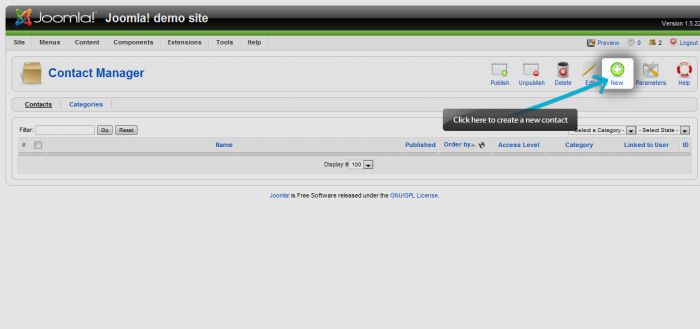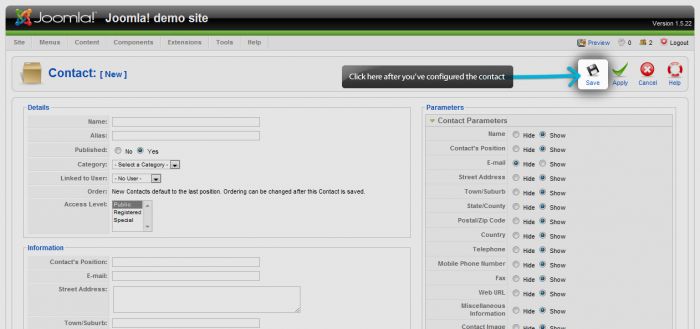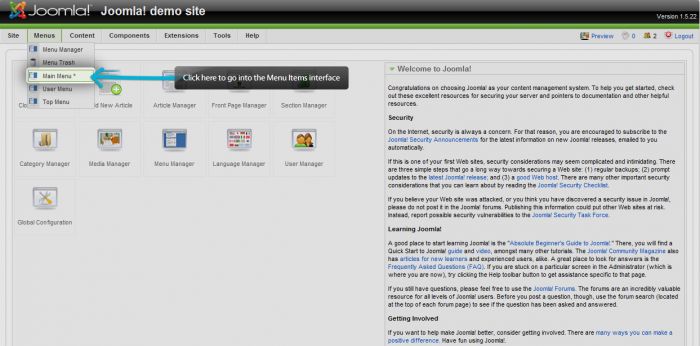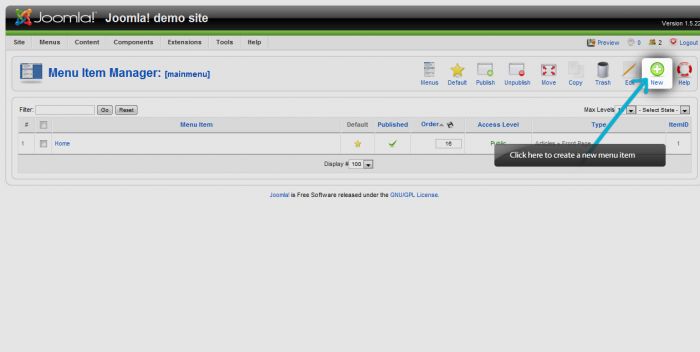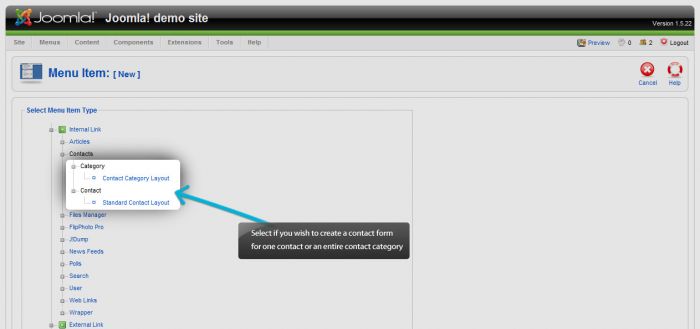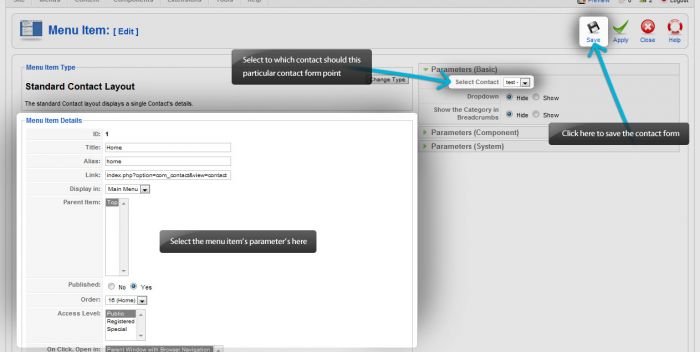Single Contact Form (Joomla 1.5)
Contact forms are useful features that can be created for your site. A contact form will allow your users to mail you or any other specified user directly - it can be used for gathering leads, feedback and much, much more. This article explains how to create a basic contact form using the core Joomla! Contacts component. First, log in to the Administration area (the back end) of your site and go to Components > Contacts > Categories. You must set up a category first so you can store each contact that you create.
Once in the Category Manager, select the "New" button to create a new contact.
In the next window that opens will be the area where you create a contact category name and also fill in other information. Creating categories is about staying organized. Name and save categories logically. Most of the information that you complete in this area isn't necessary, but there are useful functions if you'd like to read up on them. Be sure to save your work.
After you ve saved the category and returned to the Category Manger, click the "Contacts" button.
Click the "New" button to create a new contact.
Fill in all the required fields for this contact. As previously mentioned, not all of the information is needed to successfully create the contact, but there are a lot of useful functions that you can explore. Be sure to save each contact that you create.
After creating contacts, we still need to create a contact form on your site. This is done by creating a menu item. Go to to Menus and select the name of the menu where you would like to create a contact form.
Once inside the Menu Item Manager for that particular menu, select the "New" button to create a new menu item.
When selecting the Menu Item Type, go to the "Contacts" drop down, and select either "Contact Category Layout, which will create contact forms for each contact in a category, " or "Standard Contact Layout", which will create a contact form for a single contact. Be sure to save your work.
From here, it's like creating any other menu item. Create the name for the menu item and adjust the parameters for the menu item as you see fit.
Save your work, return to the front end, hit fresh, and your contact form should appear in the menu you selected.

Do you have suggestions for improving this article?
We take a great deal of pride in our knowledgebase and making sure that our content is complete, accurate and useable. If you have a suggestion for improving anything in this content, please let us know by filling out this form. Be sure to include the link to the article that you'd like to see improved. Thank you!