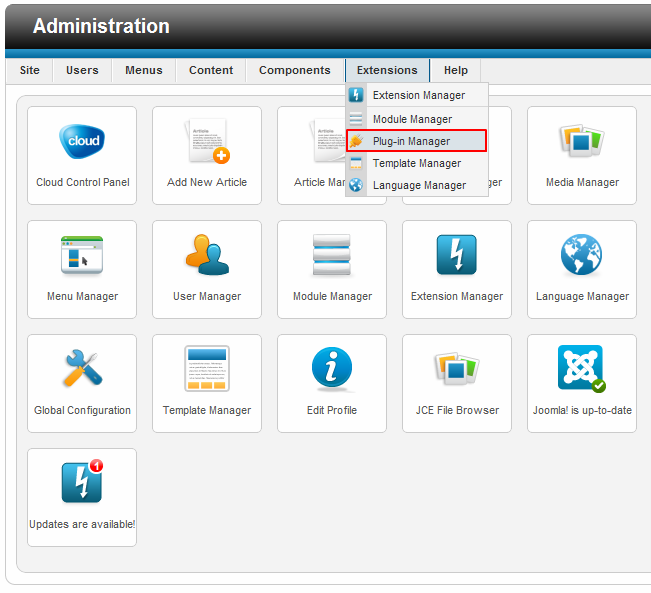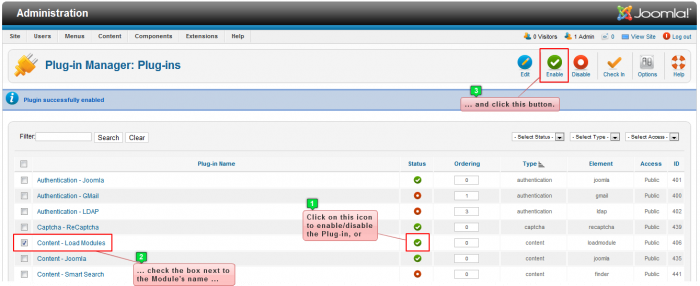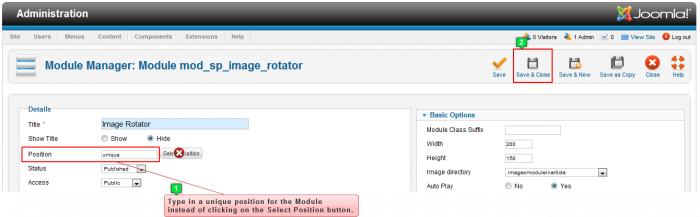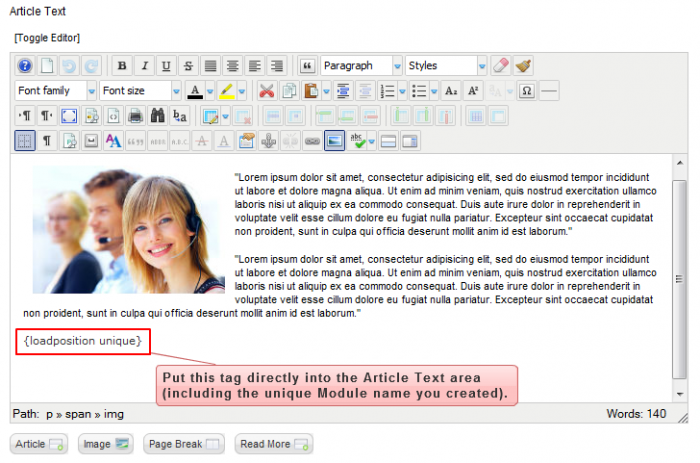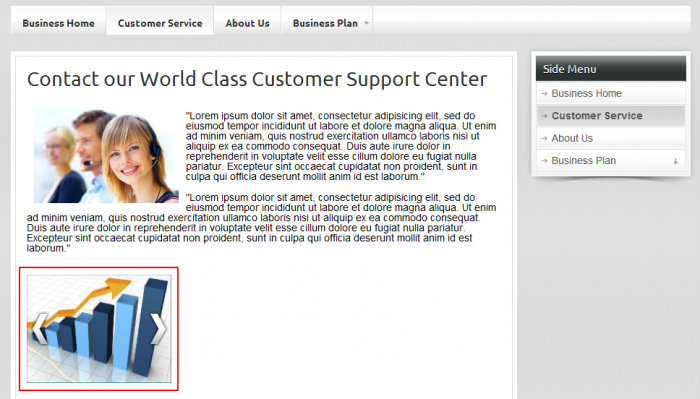Embedding a Module into an Article (Joomla 2.5)
One of the many new features in Joomla 2.5 is the Load Modules Plug-in. In the past, users had to search, download, install, and enable a plug-in that would let them put a module within an article. This tutorial illustrates how to embed a module into an article using the Load Modules Plug-in.
Enabling the Load Module Plug-in
Setting up the Module
Loading a Module into an Article
Enabling the Load Module Plug-in
After logging into the Administration area (the back end) of your Joomla site, check to see if the plug-in is enabled by going to the Pug-in Manager. Go to Extensions > Plug-in Manager.
Make sure that the "Content-Load Module" plug-in is enabled. Check the box next to the Module's name and click on the Enable button in the toolbar or simply click on the enable icon to enable/disable the plug-in. There are additional configuration options available if you click on the plug-in name and open it up.
The next step is to set up a module.
Back to Top
Setting up the Module
After enabling the plug-in, open the module that you'd like to feature inside the srticle. If the module you'd like to feature is already assigned to position on your site, you'll need to make a copy of that module by selecting the module in the Module Manager and then clicking on the "Duplicate" button in the toolbar. As you set up the module, don't select a position for the module. Instead, use a unique word for the position of module. For the purpose of this article, as we installed and configured an image rotator module, we typed in the word "unique" for the module's position instead of selecting a position from our template. After you're done, be sure to save your work.
After saving the module with the unique position, go to the Article Manager.
Back to Top
Loading a Module into an Article
After creating the module, open the article where you'd like to embed the module. Place your cursor where you'd like the Module to be, and type . Please notice our example tag that we inserted into the article below so the image rotator would appear in the article.
Be sure to save your work when you're done. Return to the front end of your site, and you will see the module embedded into the article.
Back to Top

Do you have suggestions for improving this article?
We take a great deal of pride in our knowledgebase and making sure that our content is complete, accurate and useable. If you have a suggestion for improving anything in this content, please let us know by filling out this form. Be sure to include the link to the article that you'd like to see improved. Thank you!