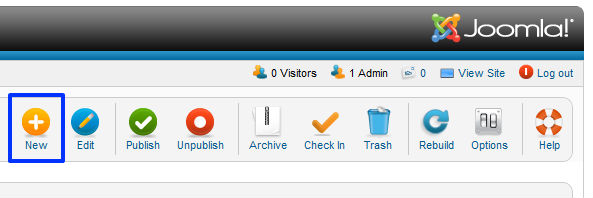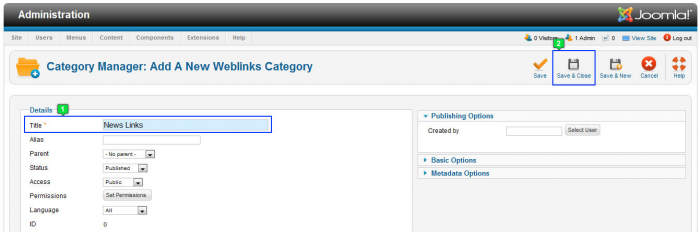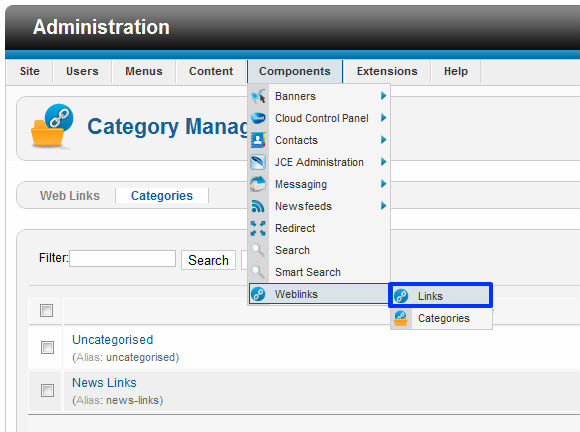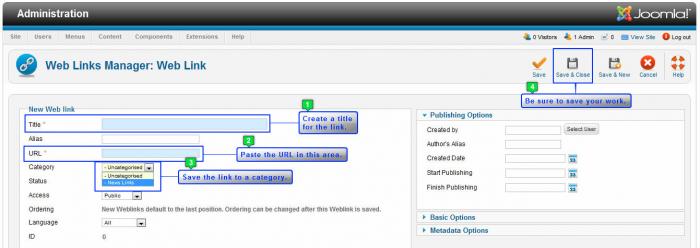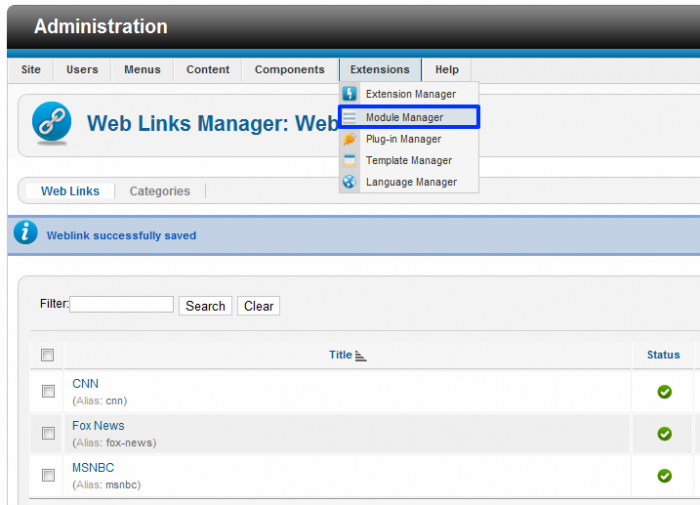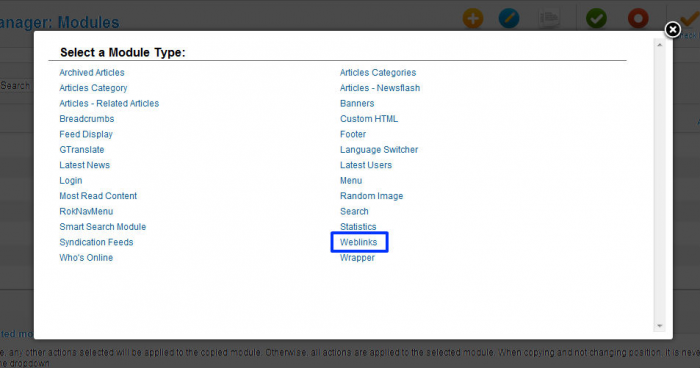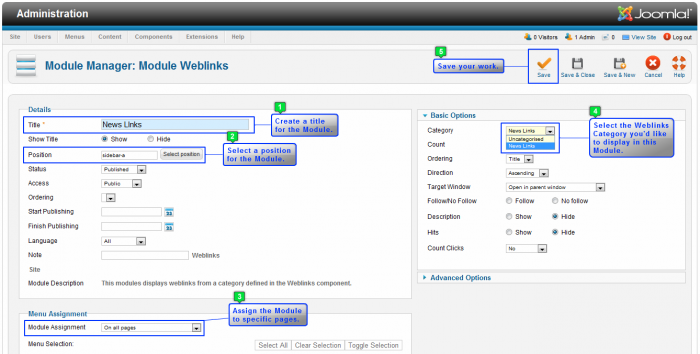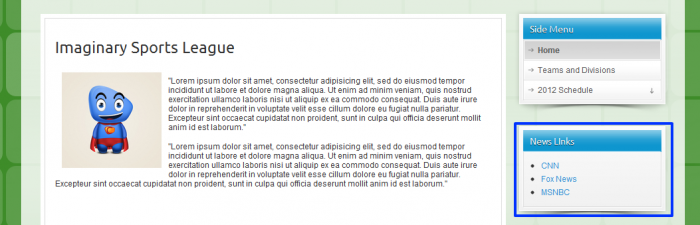Weblinks Module (Joomla 2.5)
Joomla features a Weblinks core function that allow you to create lists of links to external URLs that you can feature in a number of ways on your site. For instance, once you create a category for Weblinks and list the links within that category, you can create a Weblinks module or menu item that will list either all Weblink categories or all links within one Weblink category.
Creating a Weblinks Category
Creating Weblinks
Creating a Weblinks Module
Creating a Weblinks Category
After logging into the back end of your site, go to Components > Weblinks > Categories. A category has to exist in order to create a Weblink.
Inside the Weblinks Category Manager you'll notice that there is already one "Uncategorised" category. Depending on the number and type of links that you'd like to create, you may not want to create additional categories. If you do feature a lot of different types of links, it s probably smart to create multiple categories. To create a new categories, click on the "New" button in the toolbar.
Creating a Weblinks category is much like creating any other type of category in Joomla! The red asterisk indicates the required information, and the only piece of required information is a title. There are other useful pieces of information in this area, and you should explore these functions. To create the actual links, click on the "Save & Close" button in the toolbar.
Back to Top
Creating Weblinks
After creating categories for your Weblinks or choosing to keep the one "Uncategorised" category, you can create new Weblinks by going to Components > Weblinks > Links. Or, select the category name inside the Weblinks Category Manager.
Select the "New" button in the toolbar to create a new link.
Paying attention to the red asterisks again, you ll have to create a title, paste in the URL for the link, and then select the category into which you d like to save the link.
Now you can create a Weblinks module or different kinds of menu item types to feature the links.
Back to Top
Creating a Weblinks Module
After creating Weblinks categories and Links, go to the Module Manger. The Weblinks module will allow you to display all the links that you created and saved within a specific Weblinks category.
Click on the "New" button in the toolbar to create a new module.
Select "Weblinks" from the list of module types that appears.
Creating the Weblinks module is similar to creating other types of modules. First, in the "Details" area, create a title for the module and select a position for the module. In "Basics Options" area, you'll have to select the Weblinks category that you'd like to display in this specific module. For the purpose of the article, we will display our "News Links" category in the sidebar-a position for the Cloudbase 2.0 template. Be sure to save your work when you're done.
After saving the module, return to the front end, refresh the site, and you'll see the Weblinks category you selected displayed in the module you created.
Back to Top

Do you have suggestions for improving this article?
We take a great deal of pride in our knowledgebase and making sure that our content is complete, accurate and useable. If you have a suggestion for improving anything in this content, please let us know by filling out this form. Be sure to include the link to the article that you'd like to see improved. Thank you!