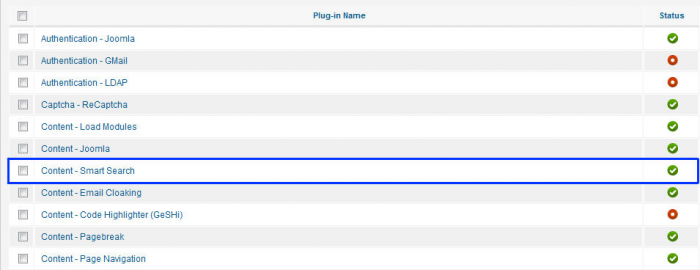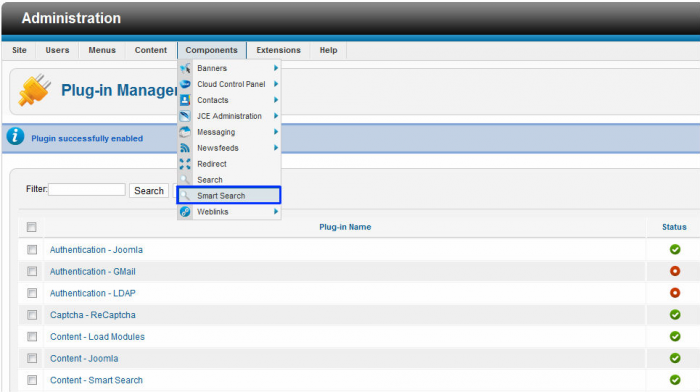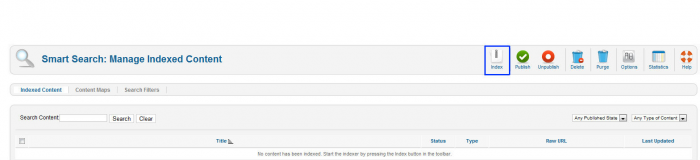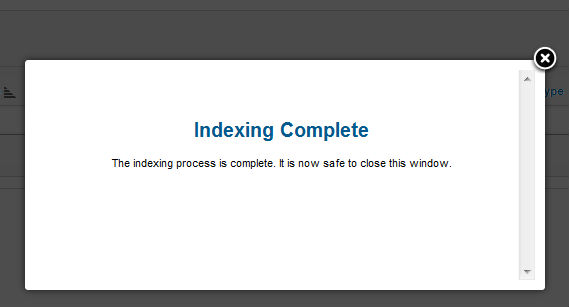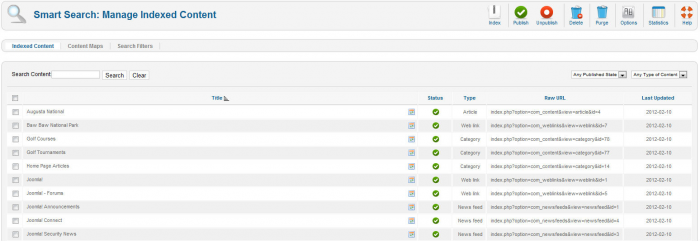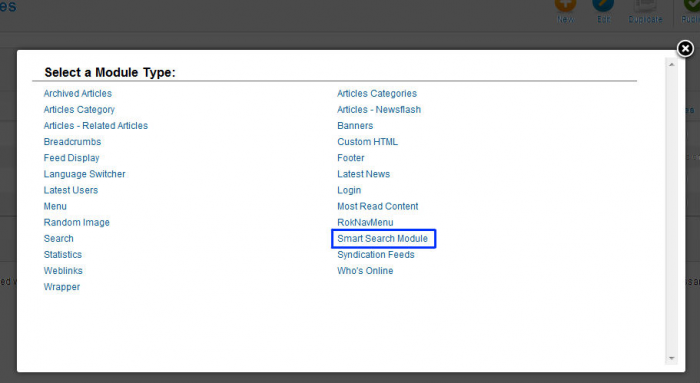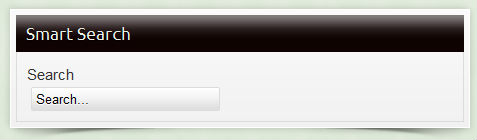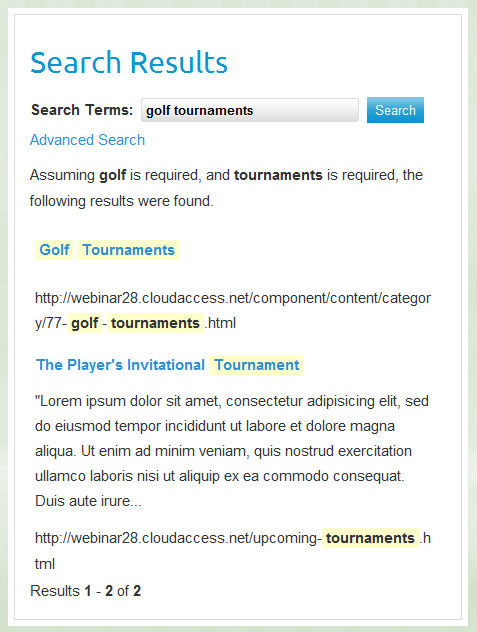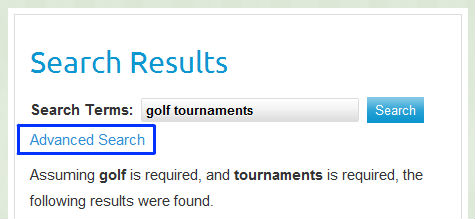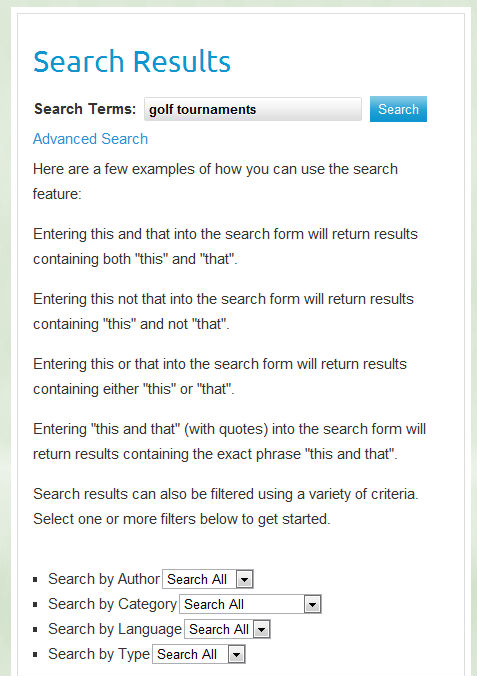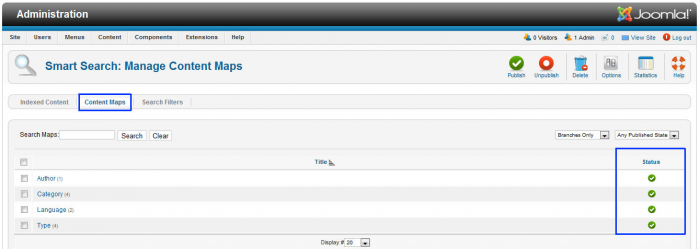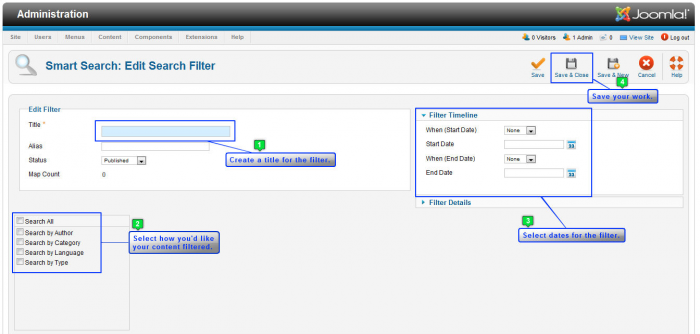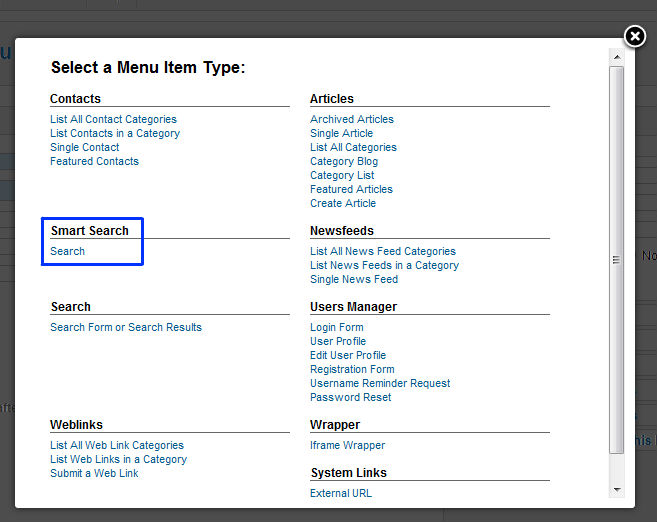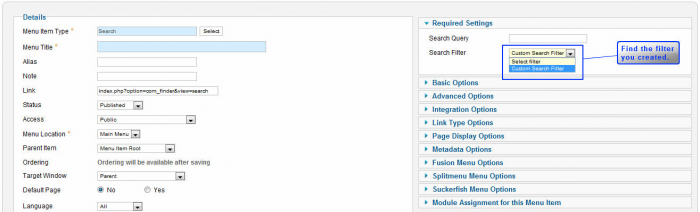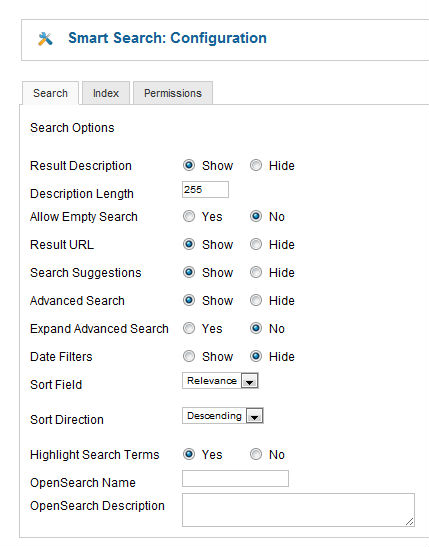Smart Search Menu Item (Joomla 2.5)
One of the many new features of Joomla 2.5 is Smart Search. Prior versions of Joomla have included a core search function that that is still available, but the latest Smart Search function is a big step forward for the way Joomla indexes information. The Smart Search feature is not the default search method for Joomla 2.5 and it is disabled when a 2.5 site is launched. That is because it is only compatible with core Joomla functions at this point. The goal is that more and more extension developers create extensions that are also compatible with Smart Search, and eventually it will be the default search feature for Joomla! This article explains how to enable Smart Search, how to index content, and how to create a Smart Search module and menu item. There are other tips included on configuring Smart Search.
Enabling Smart Search
Indexing Content
Creating the Smart Search Module
Smart Search on the Front End
Managing Content Maps and Search Filters
Creating a Smart Search Menu Item
Additional Configuration Options
Enabling Smart Search
Log in to the Administration area (the back end) of your site, and go to Extensions > Plug-in Manager. Once in the Plug-in Manager, enable the "Content - Smart Search" plug-in.
Back to Top
Indexing Content
Once the plug-in is enabled, go to Components > Smart Search.
Select the "Index" button in the toolbar to begin indexing your content.
As Joomla indexes the content of your site, you will see the progress status of the index. Don't stop the index until you get the message below.
When the index is complete, close the window and you'll see the the "Managed Indexed Content". Please note that everytime you create new content that you'd like to be searchable, you'll have to reindex using the steps described here.
Back to Top
Creating the Smart Search Module
Now that your content is indexed, the next step is to create a Smart Search module. For the purpose of this tutorial, we will create a Smart Search module in the feature-a position of the Cloudbase 2.0 Template. Go to Extensions > Module Manager to begin.
Select the "New" button to create a new module. In the following window, select Smart Search module as the module type.
Create the module and place it in the position that you've chosen.
Back to Top
Smart Search on the Front End
After creating the module, refresh the front end of your site, and you'll see that the Smart Search module looks much like the traditional core Joomla Search option.
It functions a lot differently, however. Perform a search for a key term in your site, and you'll see how this Smart Search indexes information differently.
There is also an "Advanced Search" function.
The "Advanced Search" allows you to filter the results of your search by author, category, country, language and type.
Back to Top
Managing Content Maps and Search Filters
Returning to the Module Manager in the back end of your site, you can control the types of content that your Smart Search module will index. Go to Components > Smart Search and select "Content Maps". You can view, enable or disable content for certain authors, categories, contacts, etc.
You can also control how users filter information on your site. Go to Components > Smart Search and select "Search Filters". Select the "New" button to create a new filter. In the "Edit Search Filte"r area, create a title for the filter, and select how you'd like the results filtered for your users. There are additional "Filter Timelines" available here so your users can filter by date.
Next, you'll have to create a Smart Search menu item to display the filter you've created.
Back to Top
Creating a Smart Search Menu Item
To enable your users to see the filter, you'll have to create a Smart Search menu item. Go to Menus > Main Menu and select the "New" button. In the next window, select the "Search" option underneath the Smart Search category as the menu item type.
As you create the menu item, notice the "Required Settings" area to the right where you can select your custom filter. By enabling this filter, users will only be able to search for the results that you specified.
Back to Top
Additional Configuration Options
There are additional configuration options available for your Smart Search module. Go to Components > Smart Search > Options to view and manage these settings.
Back to Top

Do you have suggestions for improving this article?
We take a great deal of pride in our knowledgebase and making sure that our content is complete, accurate and useable. If you have a suggestion for improving anything in this content, please let us know by filling out this form. Be sure to include the link to the article that you'd like to see improved. Thank you!