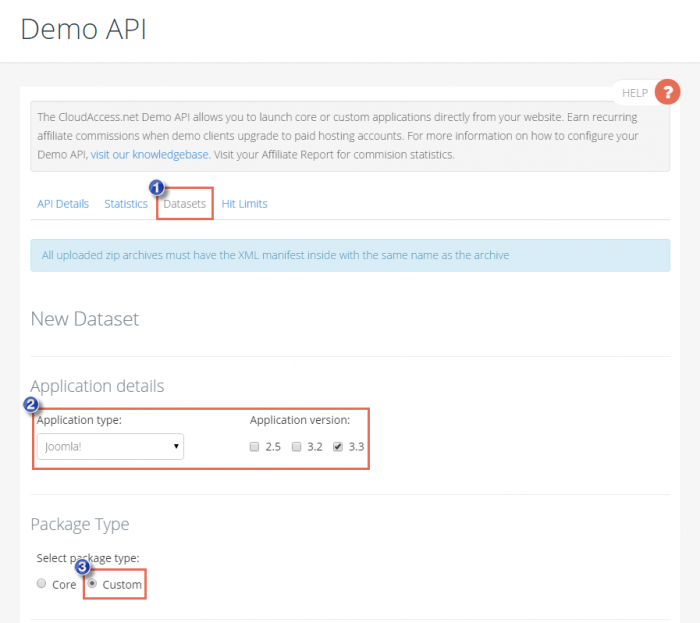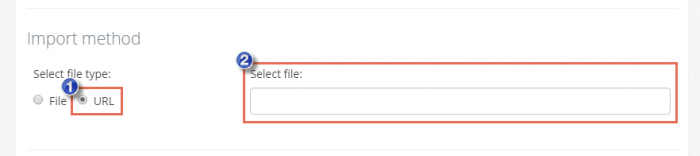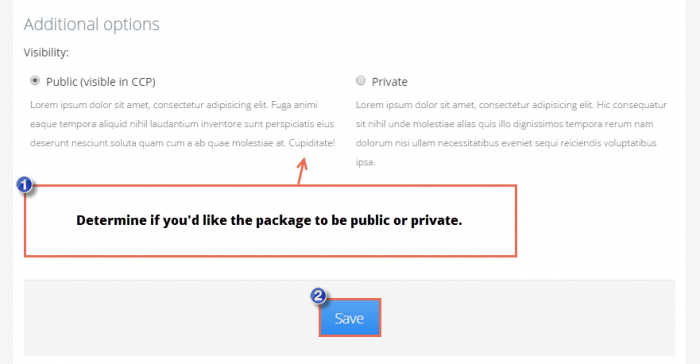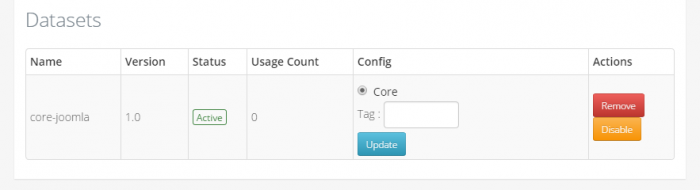Creating & Uploading a Custom Package
Creating a Custom Package
The CloudAccess.net API injects your custom installable Joomla Package into a core-Joomla application. Your custom package can include any extensions, template and/or dataset. This package file gets injected into each site that is launched through your the API module on your site.
Learn how to create an installable Joomla Package
IMPORTANT: When creating an installable Joomla Package, the manifest or XML file should be the same name as the package name. For example, if you create a package named mypackage.zip, the xml manifest file for that package should be saved as mypackage.xml.
Uploading a Custom Package
To upload your custom package to your API account, click on the "Datasets" tab, select the "Application type" and "Application version", and be sure that you've selected "Custom" for your "Package Type". In the "Import Method" area, you have two options.
If you want to upload the package file directly, select "File" and click on the "Choose File" button to select the file from your computer.
If the package is available online, select "URL" and paste in the link to the file.
Under the "Additional options" area, determine if you'd like the package to be "Public" (which means that the package will be available in the CCP) or "Private" (which means that the package will not be available in the CCP. Be sure to save your work when you're done.
After successfully uploading a package, you'll see a list of your datasets at the bottom of the page.