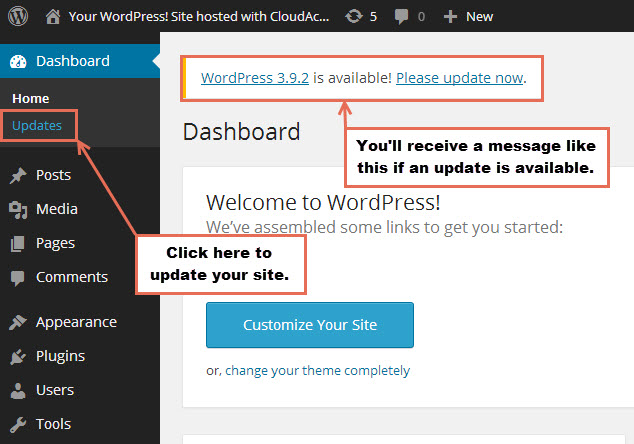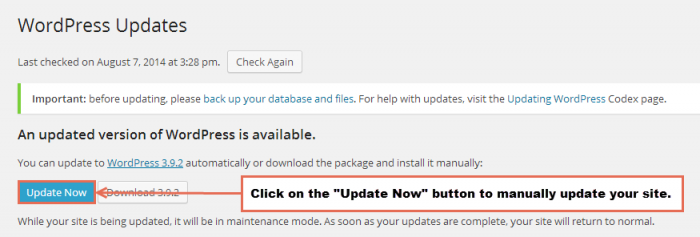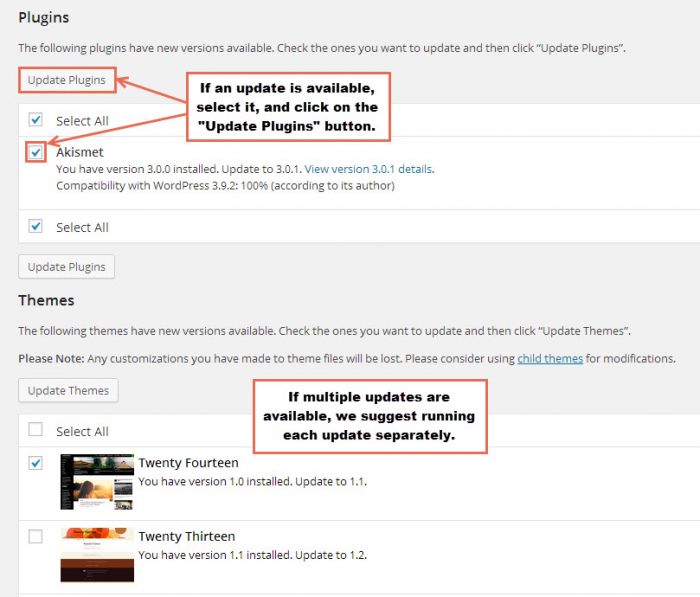Updating your WordPress Site
WordPress, like any other CMS or operating system, requires frequent updates to keep your site secure. The good news is that WordPress updates automatically unless you turn off automatic updates by using a 3rd party plugin. This tutorial explains how to update your site manually if you are managing updates using a 3rd party plugin. This tutorial also explains how to update WordPress plugins and themes.
Create a Snapshot First
Updating WordPress
Updating Plugins & Themes
Create a Snapshot First
It is highly unlikely that running an update will interfere with any plugin or theme that you've installed, but just to be sure, you can take a backup of the site using the App Snapshot feature in the CCP before making the udpate. Learn more about the App Snapshot. If you have a backup of the site before performing the update, you can always restore the site using the backup if you do experience any issues.
Updating WordPress
To update your WordPress site, log into your dashboard. If you're managing your own updates, you'll receive a message letting you know that an update is available. To proceed with the update, click on the "Updates" option in the toolbar.
In the "WordPress Updates" area you can find out if you're using the latest version of WordPress and whether or not security updates will be applied automatically. If an update is available, click on the "Update Now" button to manually update your site.
After updating, you'll receive a message letting you know that the update was successful.
Back to Top
Updating Plugins & Themes
Unlike the core WordPress software, plugins and themes do not update automatically. In the "WordPress updates" area, you can find out if there are any updates available for any plugins or themes you've installed in the site. If there is an update avaialble for a plugin or a theme, select the update you'd like to perform, and click on the "Update" button. We suggest that you update each plugin and theme separately. This way, if you experience an error, you'll know which plugin or theme caused the error.
Back to Top

Do you have suggestions for improving this article?
We take a great deal of pride in our knowledgebase and making sure that our content is complete, accurate and useable. If you have a suggestion for improving anything in this content, please let us know by filling out this form. Be sure to include the link to the article that you'd like to see improved. Thank you!