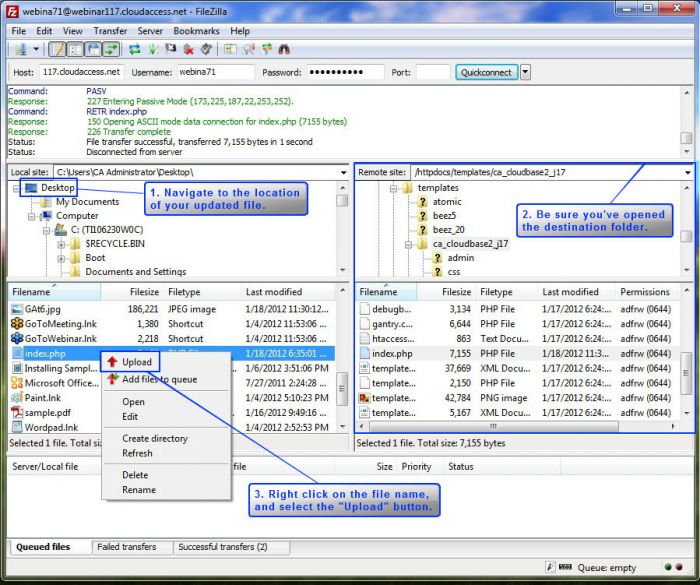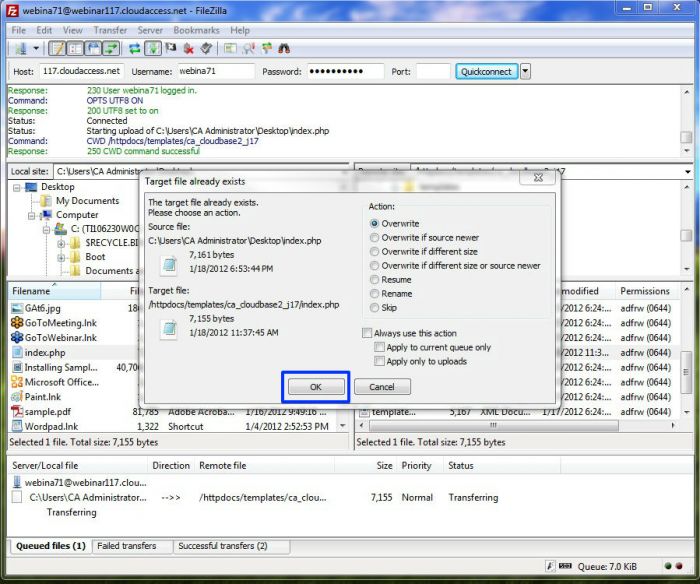FTP - Uploading and Overwriting an Existing File
It's always a good idea to backup and save files in multiple locations because we know that we can never be too safe with our information. This is especially true when adding code to files using file transfer protocol (FTP). Adding, deleting, or altering code is a delicate operation, and if you do make a mistake, CloudAccess.net will have to restore your Joomla Instance in order to get the information back. To avoid this, whenever making additions, deletions, or changes while using FTP, we definitely recommend that you download and backup a file before you get to work. Learn how to create and manage backups using your Cloud Control Panel™(CCP). The rest of this article explains how to upload a file and overwrite a preexisting file using FTP.
Once you've made your edits, log into your Joomla Instance using FTP. Learn how to access your FTP login details. If you're unfamiliar with FTP, you may want to do a little research before you get started.
After you've logged into your Joomla Instance using FTP, navigate to where the file is that you've already updated. For the purposes of this article, we're going to upload an updated version of our index.php file which is currently saved on our desktop. It's also important to open the destination file on your Joomla Instance. Next, right click on the updated file's name and select the "Upload" button.
Once you select "Upload", your FTP interface will ask you if you want to overwrite the file.
Select "OK", and your file will be updated.

Do you have suggestions for improving this article?
We take a great deal of pride in our knowledgebase and making sure that our content is complete, accurate and useable. If you have a suggestion for improving anything in this content, please let us know by filling out this form. Be sure to include the link to the article that you'd like to see improved. Thank you!