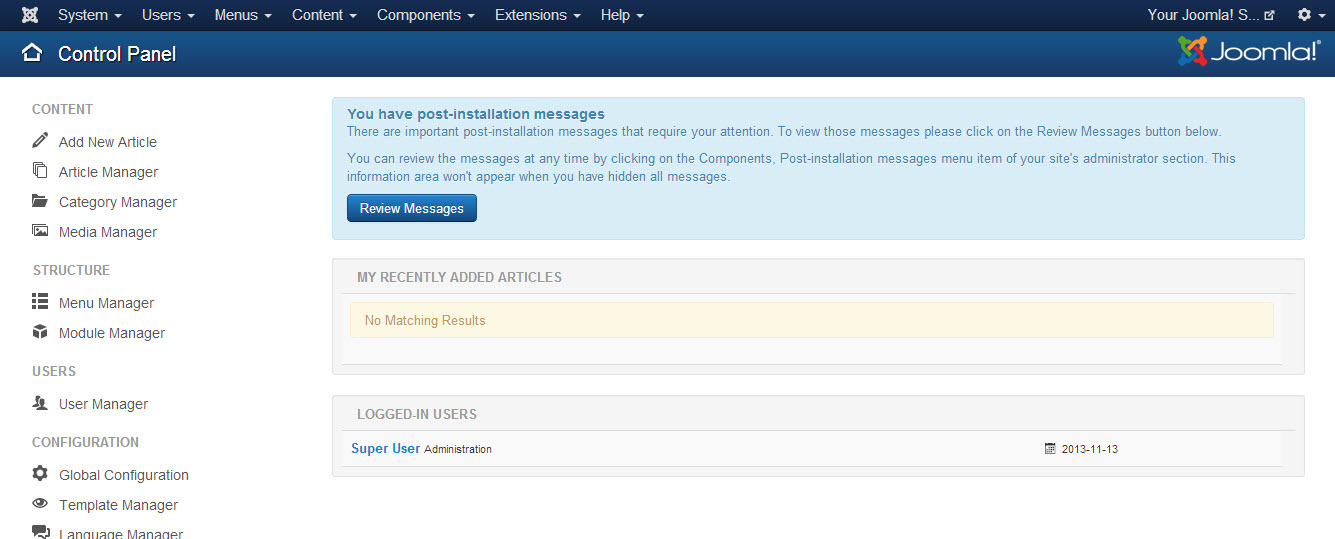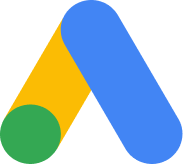Upgrading from Joomla 3.1 to 3.2 - Problems & Workarounds
Many users are excited about using Joomla 3.2 with good reason - there are so many cool new features of Joomla 3.2 to experience. When using the automatic Joomla updater in the back end of your Joomla site, many users are performing the update, but experiencing the "white screen of death" afterward.
This is a problem in the new 3.2 release, not the CloudAccess.net hosting platform, but we've discovered a workaround that can help you resolve the issue. Watch the video below or read the step-by-step instructions with screenshots below and you'll be on you're way.
If you're using Joomla 3.1, you'll see that an automatic Joomla update is available when you log into the back end of your site. Click on the "Joomla! 3.2.0 Update Now" button.
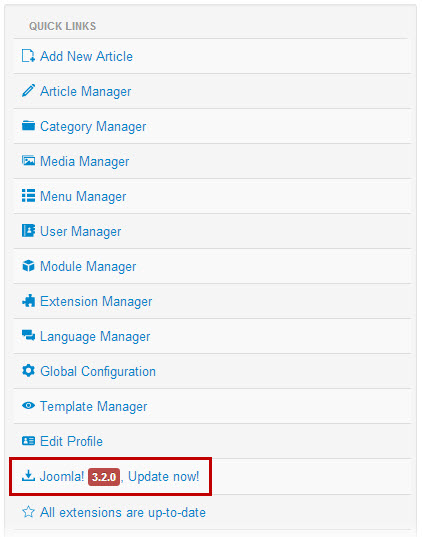
Inside the Joomla! Update area, click on the "Install the Update" button.
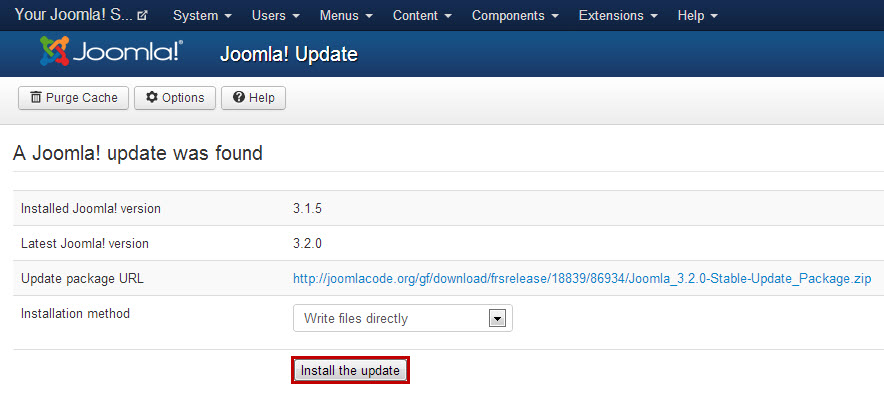
What a minute for the update to complete.
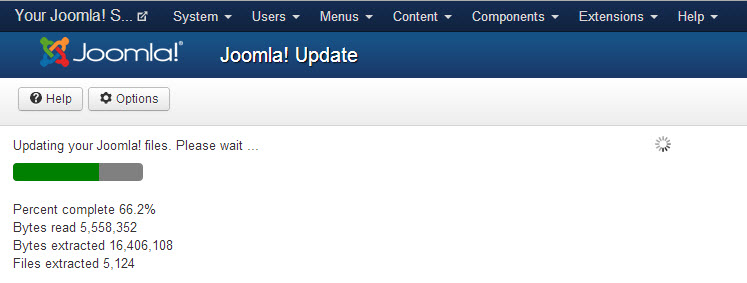
And you'll see that the problem starts here. You'll get the "white screen of death" as shown below. You'll also get the white screen of death on the front end of your site.
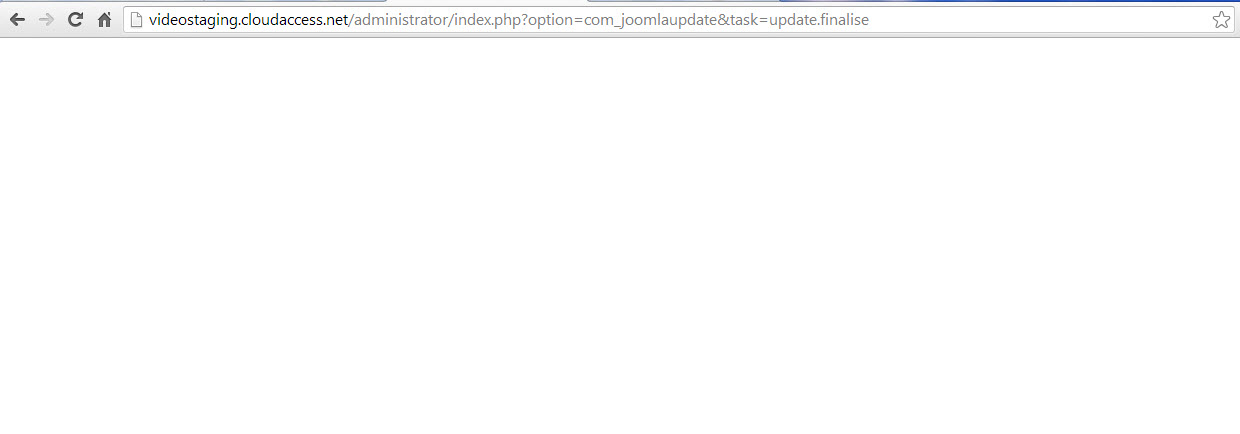
To fix this, you'll have to log into your site using File Transfer Protocol. Click here to learn how to access your site using FTP. Once you've logged into the server where you access your core site files, open the httpdocs folder.
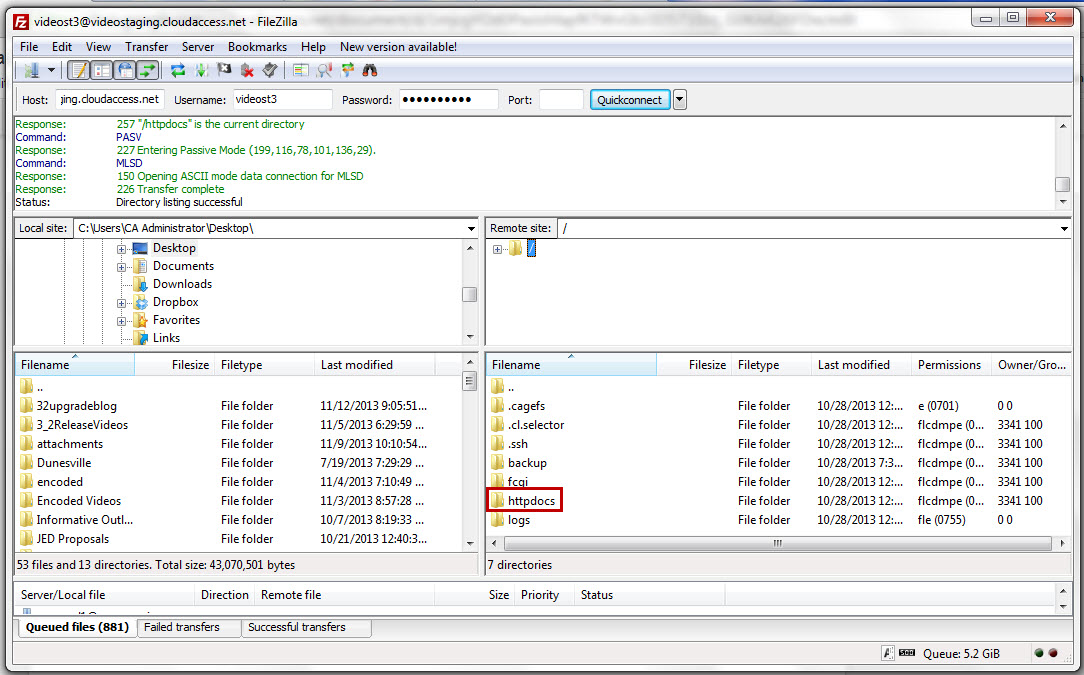
Next you'll open the librarys folder.
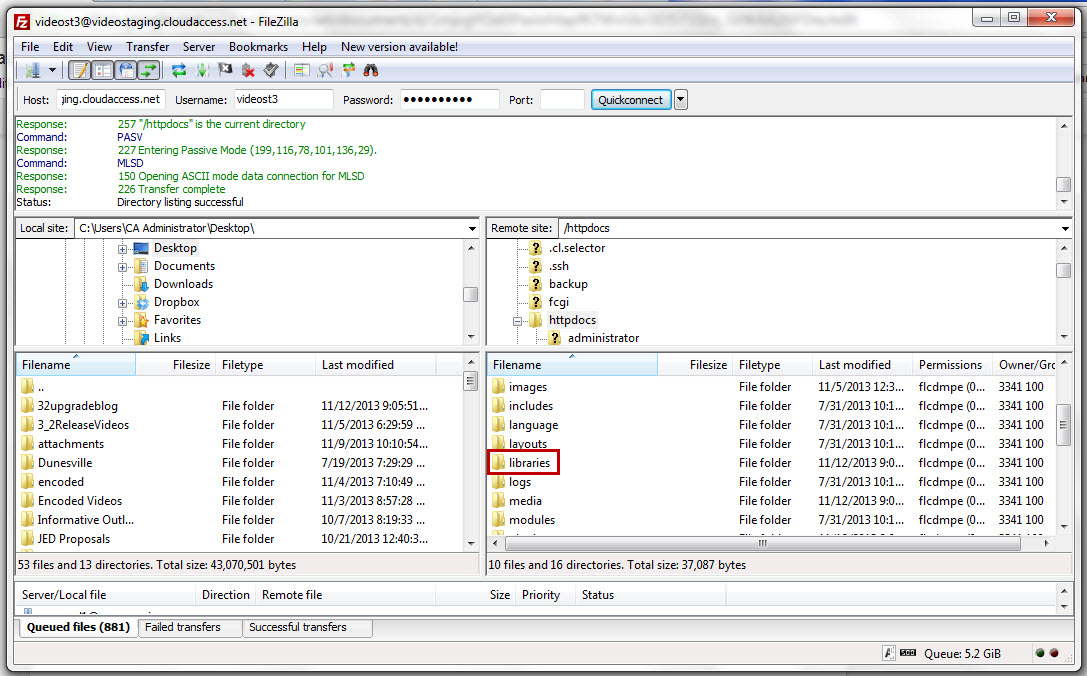
And finally, open the legacy folder.
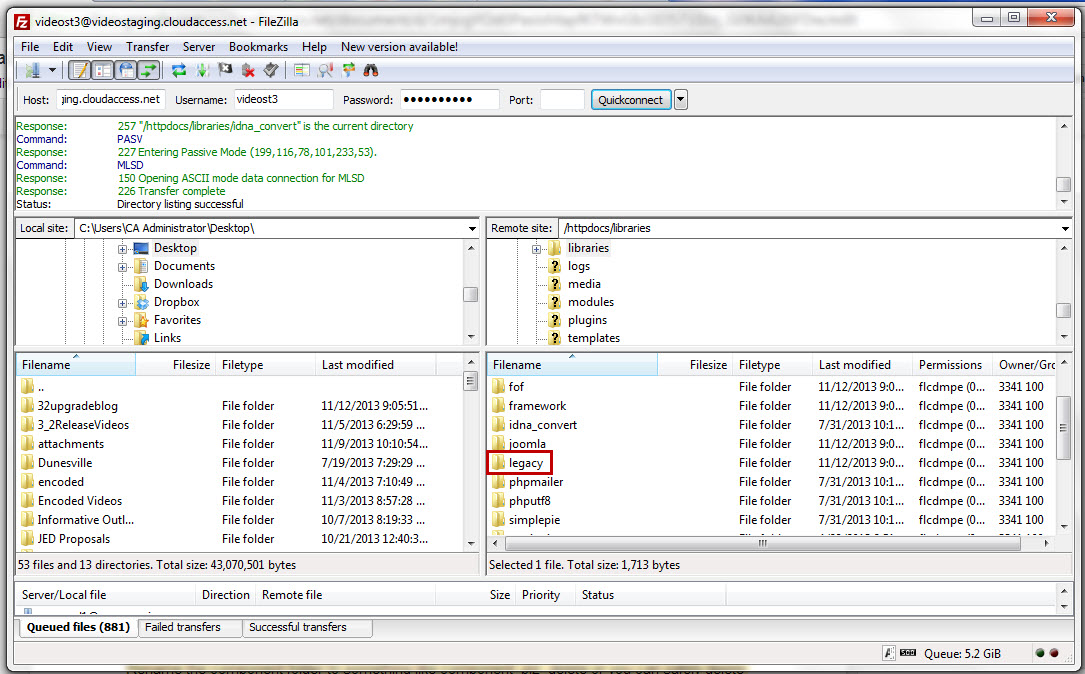
Inside the legacy folder, find the component file, and rename it something like component_delete. You could delete the folder altogether, but we prefer to renamed it instead of deleting it because the folder might be useful n the future. If it is completely deleted, you'd have to restore your site from a backup, but if you just rename it, you can change it back to its original name instead of restoring.
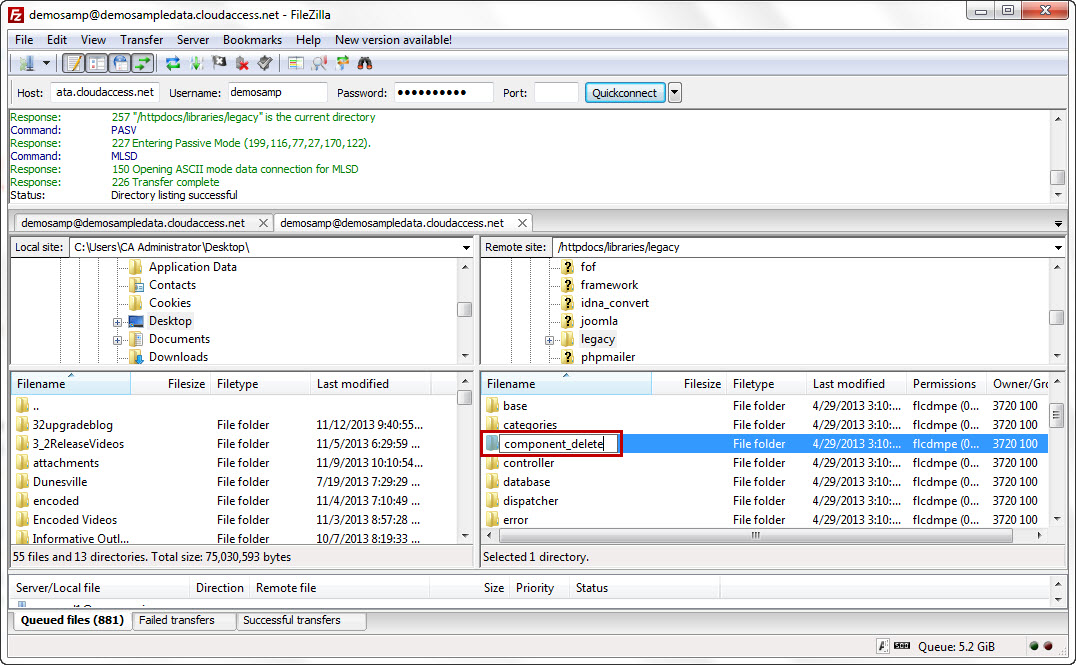
If you return to the front end of your site and refresh the page, you will see that your site is back to normal.
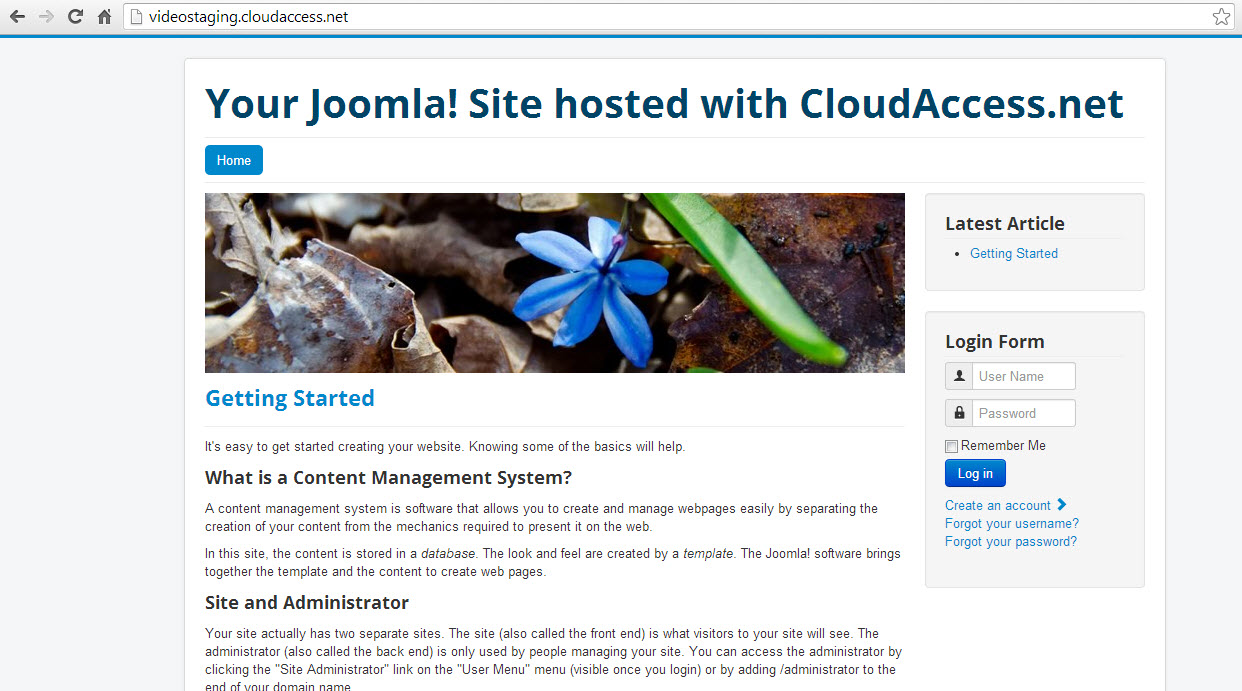
But you'll notice that the back end of your site is still blank. To fix this, add "administrator/index.php?option=com_joomlaupdate&task=update.finalise" to the end of your URL and click "ENTER" and the back end will be restored. Once you do, you should receive a message similar to the one below and the site will be working again.
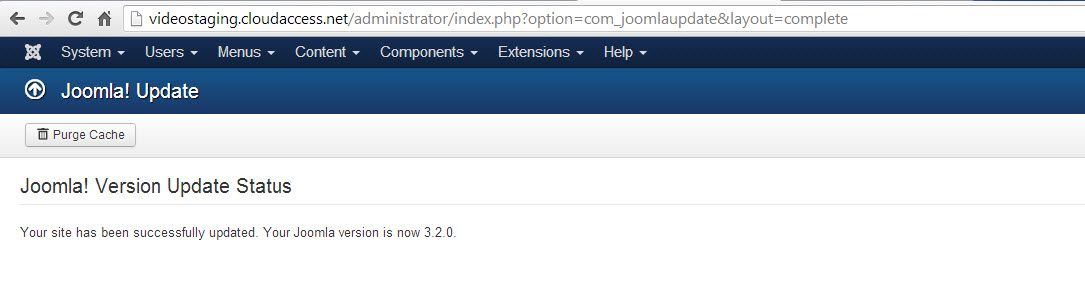
If this doesn't work, log into the back end of your site like you normally would. You'll see an error message like the one below.
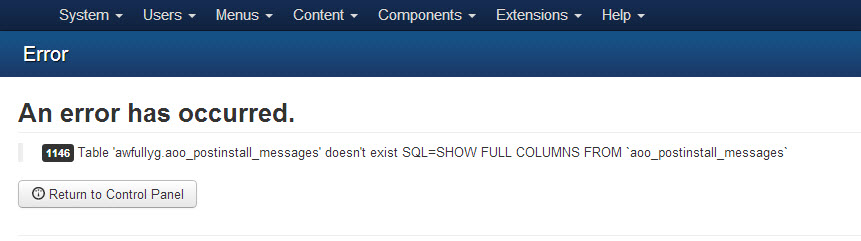
To fix the error, open the Extension Manager. Click on the "Database" tab on the left side of the page and you'll see the red warning like the one in the image below. Click on the "Fix" button.
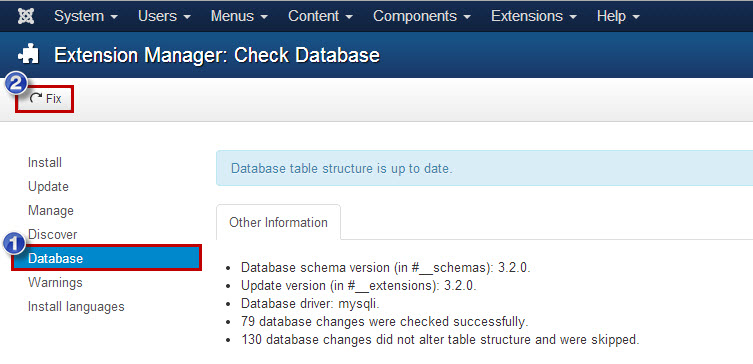
You should receive the blue message like the one below letting you know that your database has been repaired.

Next, click on the "Discover" tab to the left and click on the "Discover" tab to look for any extension updates.
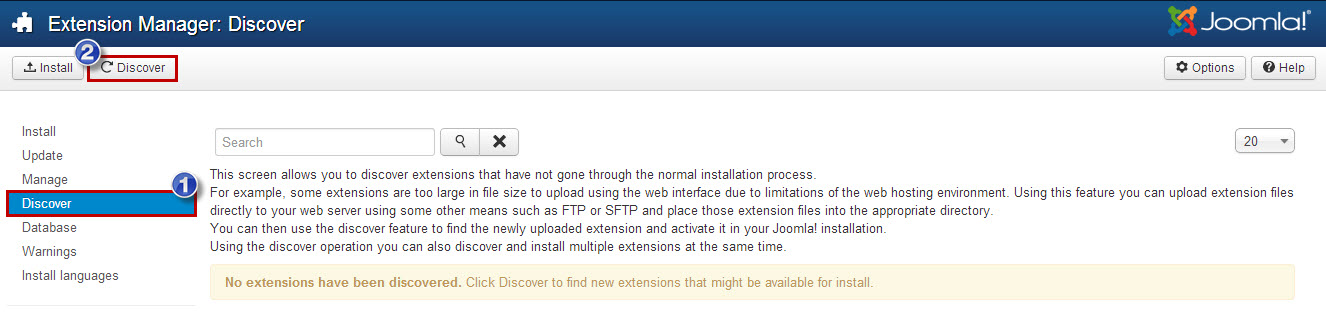
A list of updates will appear like what you see below. Select all updates and click on the "Install" button.
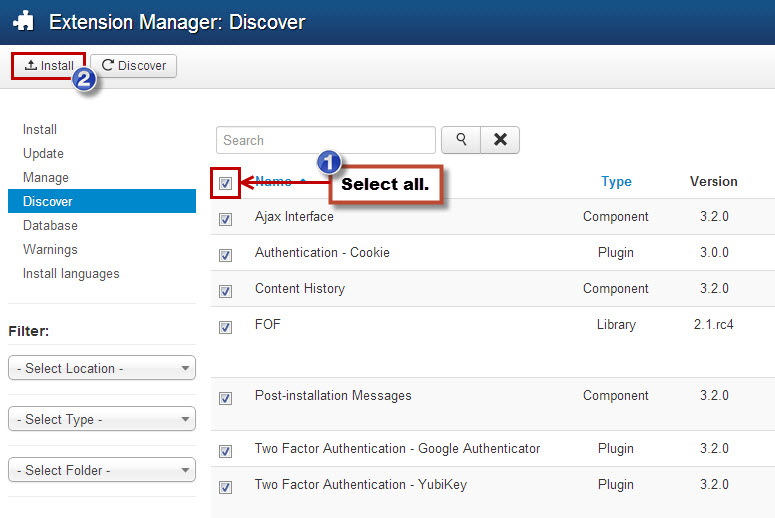
Once the updates are installed, you should be able to return to your Control Panel to see the new Joomla 3.2 UI/UX and start using all the great new features.